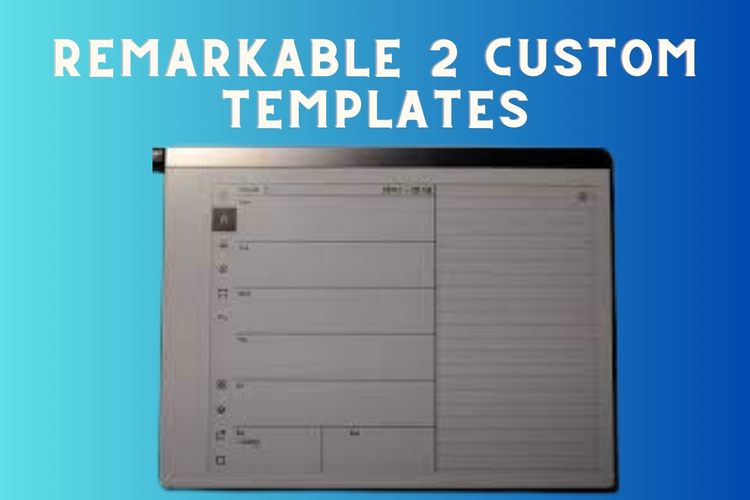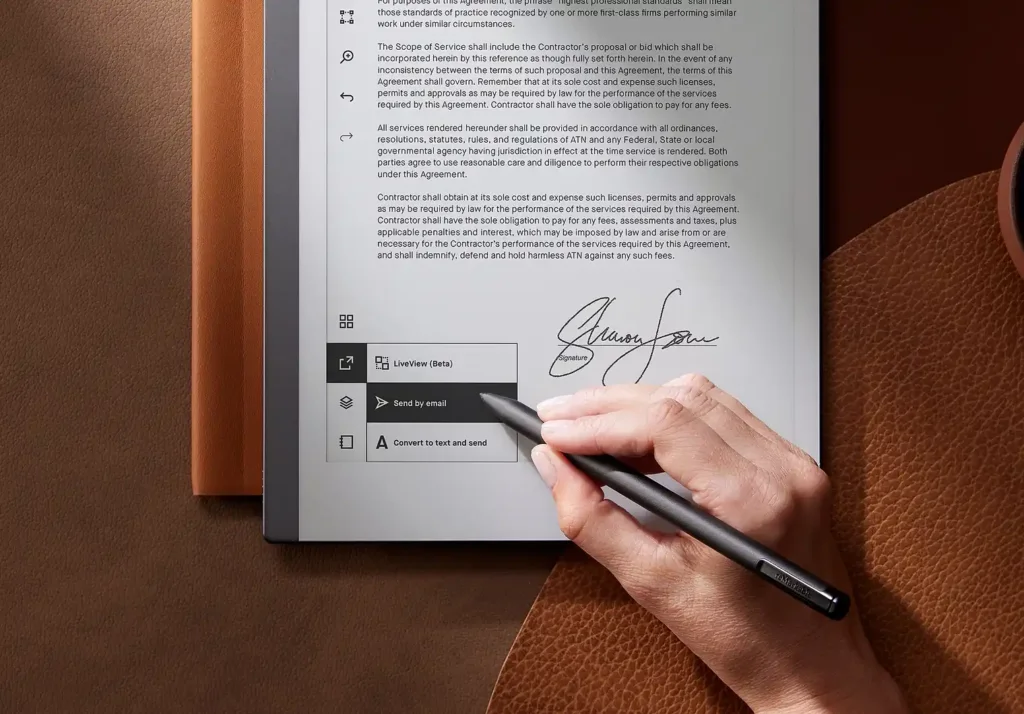reMarkable 2 Custom Templates
reMarkable 2 is one has one of the best writing experience in the E Ink Tablets Market. The minimalistic approach can make it a great journal or notebook. However, the note taking UI with the limited set of templates are a down side of the device when it comes to note taking, journaling or using it as a planner. But there are ways we can create custom templates for reMarkable 2 let’s find out.
If you own a reMarkable 2, chances are you’re on the lookout for free downloadable custom templates specifically designed for the remarkable 2. This is because the default options provided by reMarkable might not suffice for certain users.
Can you add Templates to reMarkable?
Yes, you can upload templates to reMarkable 2 but You’ll need to do SSH (manually hacking the tablet), in order to install them. There are many ways to do that but I find the following methods easy.
- Use e-inkpads custom template installer
- Free reMarkable Tools(Windows only)
P.S You can find a huge community on GitHub to help you with this
Remember, these don’t function as PDF templates. You are hacking the tablet to insert them into the template directory. The will function the same as any of the default templates you select when starting a new notebook.
Note: If you use custom templates, be aware that they’ll disappear with every OS update. So you’ll have to reupload them each time there’s an update.
Create a New Template for the reMarkable 2
You can easily create reMarkable templates for free using a lot of online free tools. Canva is one of the option but ensuring the dimension of the template are correct can be quite a hassle. Anyhow there are sites dedicated to creating these templates as well. A few of these reMarkable template creating sites are mentioned here as well.
FreeRemarkableTools: Great tools and interface for designing your own template. Plus there are a lot of existing free templates for your reMarkable.
- Change templates easily on your reMarkable
- Full integrated template editor
- Backup your reMarkable
- Basis application with free functions
- No registration required
- 100% free community templates for download
This is one of my go to apps for creating templates for my reMarkable.
Noteto: A very easy app interface and you can make Bullet Journals, Daily Planners or design your own template
Templarian: This one is simple page builder template with grids, dots or lines.
Add Templates to reMarkable 2
To add new templates to your reMarkable 2, you can follow these steps:
First, copy the PNG files to the directory “/usr/share/remarkable/templates/” using SSH Access. However, please note that since at least version 1.4.0.7, simply copying files is not sufficient. You also need to edit the “templates.json” file to include the necessary metadata for your newly added file.
The metadata should include a name, filename, iconCode, and categories. Remember that the templates must have an exact resolution of 1404×1872 pixels, and you need to provide both PNG and SVG files to enable exporting to PDF via the USB web interface.
Once you have modified the “templates.json” file, it’s important to restart xochitl for the changes to take effect. Alternatively, you can make use of the free reMarkable Assistant or opt for the paid options like eInkPads Template Installer with Drag n Drop functionality or reMarkable Connection Utility.
Notes: The tools mentioned above can make the work quicker and easier.


Free reMarkable Calendar Template
reCalender.me: Create your personalized calendar PDF for ReMarkable tablets. ReCalendar is an open-source and free calendar generator for ReMarkable tablets. Through its easy to use interface you can customize the calendar to your needs and then generate the PDF – all within your browser.
reCalender: Optimized for the ReMarkable 2 tablet (should work with version 1 as well) to use the full space available and minimize screen refreshes. No hacks needed – the generated PDF is a normal file, with links, etc. that you can simply upload normally to your tablet.
Here is a great free reMarkable Calendar template this I use.
Create reMarkable Templates for Free
- You can easily create reMarkable templates for free using a lot of online free tools. Canva is one of the option but ensuring the dimension of the template are correct can be quite a hassle. Anyhow there are sites dedicated to creating these templates as well. A few of these reMarkable template creating sites are mentioned here as well.
You May have to Tinker with root access for some of these methods so be careful.
FreereMarkableTools: Great tools and interface for designing your own template. Plus there are a lot of existing free templates for your reMarkable.
reCalander.me: A great way to make calendars
Noteto: You can make Bullet Journals, Daily Planners or design your own template
Making Templates with PDF Files
To use a PDF as a template for the reMarkable, you need to convert each page into a PNG image file since the templates require a PNG format. Therefore, you can create your own templates by generating an image file.
- Make sure the dimensions of the PDF file match the exact resolution of 1404×1872 pixels required for reMarkable templates. If the dimensions are different, resize the PDF file to the required resolution.
- After editing export the edited PDF file as an SVG vector file, ensuring that it is in the SVG 1.2 Tiny profile.
- Export the edited PDF file as a PNG file with the same dimensions and resolution as the reMarkable template.
- Copy the exported SVG and PNG files to your reMarkable device.
- Connect to your reMarkable device via SSH and navigate to the /usr/share/remarkable/templates folder.
- Copy the SVG and PNG files into the templates folder.
- Open the templates.json file in the same folder using a text editor.
- Add a new section to the file with the metadata for your new template, including the name, filename, iconCode, landscape, and categories.
- Save the templates.json file and restart the xochitl service using the command “systemctl restart xochitl”.
- Your new template should now be available for use on your reMarkable device.
Can you Hack the reMarkable 2?
Yes, you can hack reMarkable 2, but only to a certain extent – which will will allow you to do the following:
- Seamlessly switch between different templates on your reMarkable device.
- Safely backup all your important data on the reMarkable.
- Personalize your reMarkable by creating your own screens.
- Take advantage of the fully integrated template editor.
- Access basic features for free without the need to register
- Connect to the reMarkable using either USB or Wi-Fi, without relying on cloud services.
- Download an extensive collectionof 100% free community templates.
- Modify images within the reMarkable interface.
- Combine your handwritten notes with custom templates for exporting purposes.
- Import a wide range of file formats such as PDF, TXT, RTF, JPG, GIF, PNG, BMP, TIFF, and .DOCX.
- Export files in formats including PDF, SVG, JPG, GIF, PNG, BMP, and TIFF.
- Export individual colored pens for black, gray, blue, red, and 3x highlighter, which are available on firmware version 2.11.
- Manage multiple devices with reSyncable up to firmware version 2.15.
To perform these tasks and unlock additional capabilities, you can utilize a free tool called the “rm2 template helper.” This tool is available for Windows, Linux, and Mac operating systems and allows you to add custom templates, including splash screens. By utilizing this tool, you can enhance the functionality of your reMarkable 2 device and enjoy a more personalized digital note-taking experience.
Liked This? Find out more about reMarkable!
Learn about more about web browsing on reMarkable
Check Out reMarkable 2 For Journaling and Journaling Templates
Optimize reading PDFs on reMarkable