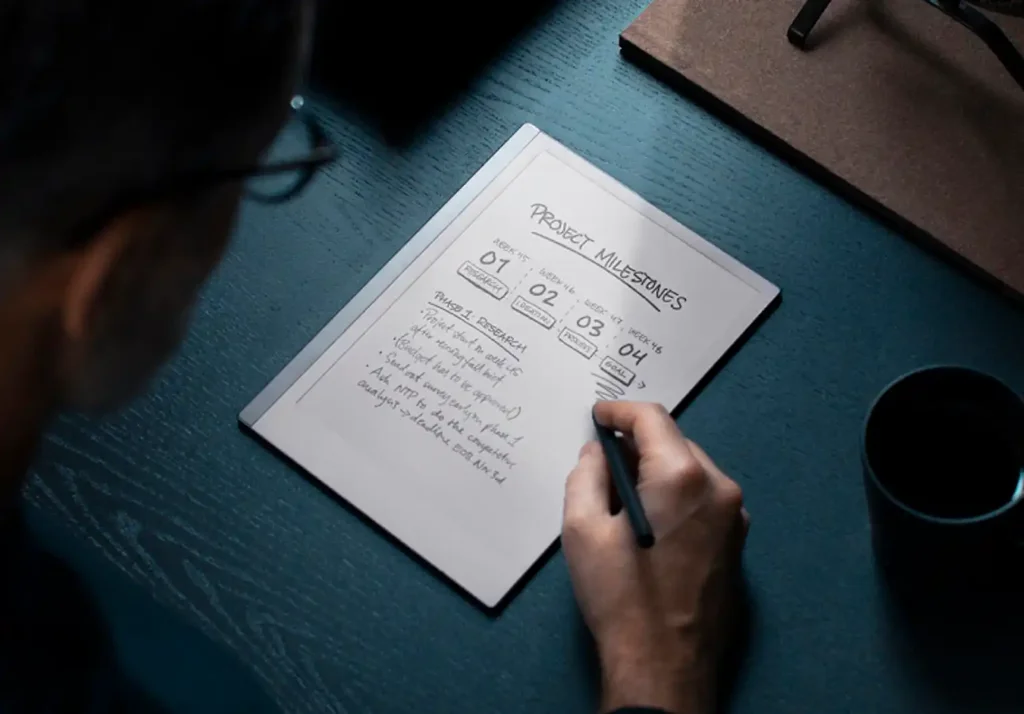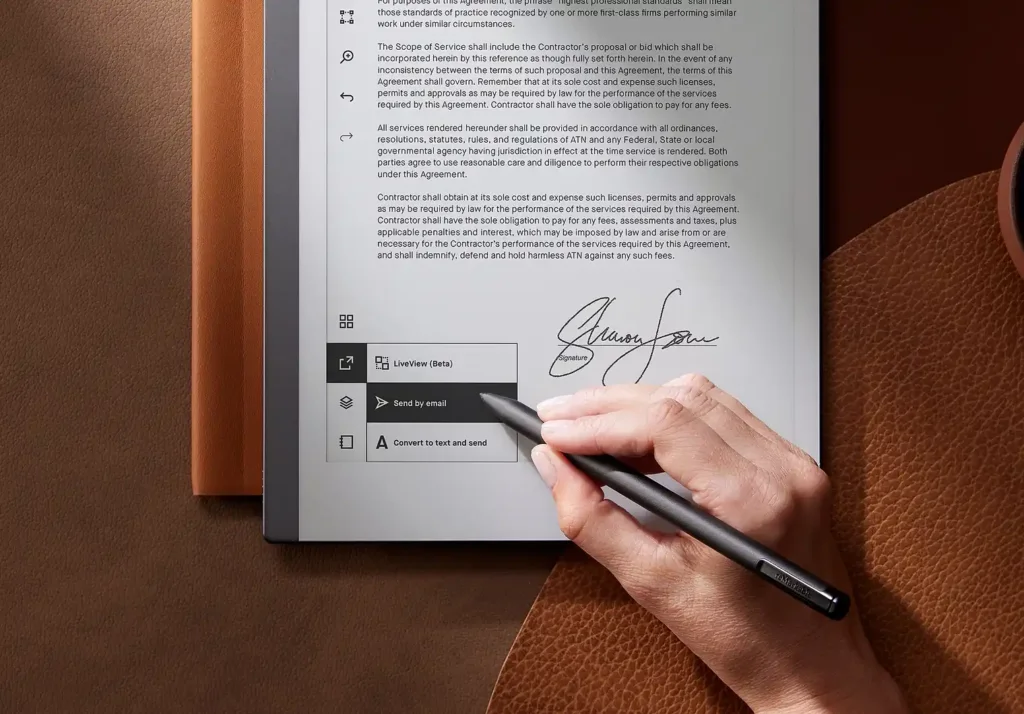Microsoft Office in reMarkable
One of the first questions that I often get asked as a reMarkable user from people interested in the device are Can I Use MS Office On It? Can I open Excel in reMarkable? Does reMarkable 2 work with Word? Can you import documents into reMarkable 2?
Well the short answer is Yes you can view your Excel, Word and PowerPoint documents on reMarkable but they are in PDF form, so they aren’t editable as in a normal tablet. If you want this feature particularly in your E Ink device, then better is to go for an Android based E Ink Tablet Like the Ony Boox.
But the onboard Microsoft integration for the reMarkable is made for a particular use and for that it carries out its function quite decently.
Can you use Microsoft Office on reMarkable 2?
Firstly, it is important to note that reMarkable, function as one-way communication tools. While you can send documents from a Remarkable to other devices, you cannot send them back with the markups. These devices are designed to fit a specific workflow: drafting in the office, reviewing on an e-paper device, and later on making edits on desktop apps.
The reMarkable 2 does not offer a comprehensive office app experience. However, you can use an add-on in your MS Software app directly. This add-in allows you to send documents from Word and PowerPoint, but they come through as flat PDF files.
Unfortunately, you cannot select the text within the Remarkable device; it functions purely as a flat PDF. Nevertheless, annotation function properly.
Can you import documents into reMarkable 2?
Yes, you can with a simple Microsoft add-on that’s totally free.
Use your Read on reMarkable add-on. With this you can send Word and PowerPoint files to your reMarkable and continue your work there. The Read on reMarkable add-on converts your documents to PDFs when they’re sent to your reMarkable. Once the content is on your paper tablet, you’ll be able to read and annotate without distractions.
What you need to get started:
- A Microsoft Office 365 account
- An internet connection
- The latest software release installed on your reMarkable
Note: If you don’t already have an account at my.remarkable.com, you’ll need to create one.
You can find the add-on here
Sending word document to reMarkable
An alternative for this add-on is using the normal method of sending files to your reMarkable. But first make sure that your file is in PDF (for PowerPoint) or word format.
- Go to my.remarkable.com and log in to your account.
- Click on Import your files.
- Drag and drop the file you want to send, or click Browse files to select your document.
- The files you’ve sent will appear in the My files menu on your reMarkable.
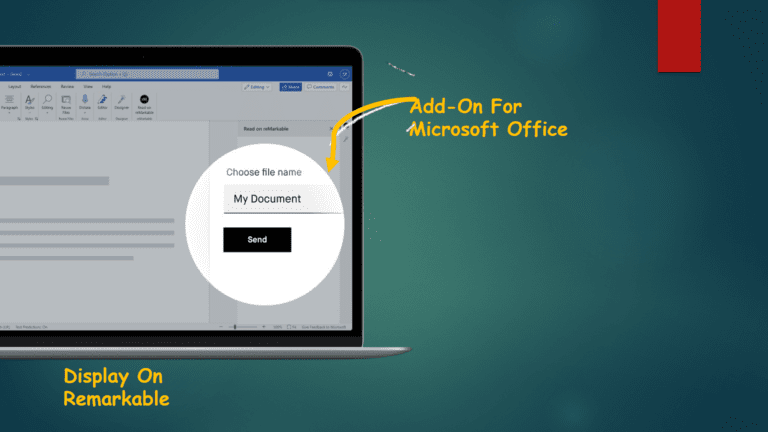
Can you open PowerPoint on reMarkable?
Yes, you can but as mentioned earlier it would be in PDF format.
reMarkable’s Unique PowerPoint feature:
The Remarkable device offers distinct advantages. The inability to select text within the device may seem limiting; however, the device excels in annotation capabilities. For users interested in digital planning, the Remarkable proves to be a game-changer.
reMarkable’s PowerPoint integration enhances its potential as a presentation tool. You can utilize the space below each slide for note-taking or even present directly from the Remarkable device using the screen share function. These features make the Remarkable an excellent choice for communication and presenting tasks.
Even the pen can be used as a pointer. However, for heavy files with too much graphics, I have observed that the real time response starts to lag.
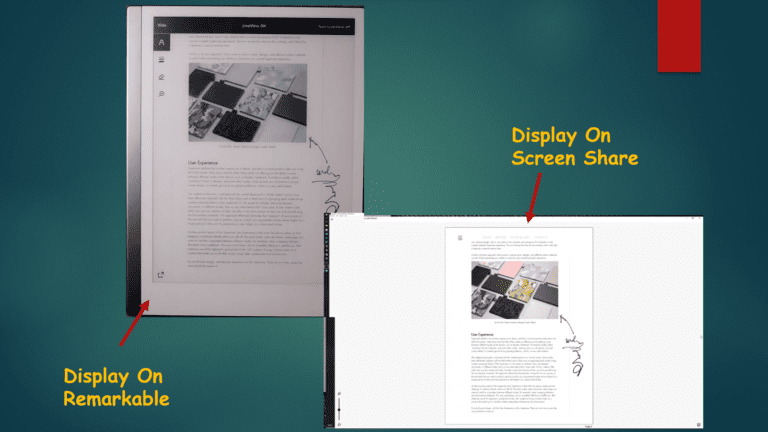
Can I open Excel in reMarkable 2?
Sadly, for now the add-on feature is only available for Word and PowerPoint. I think they have intentionally left it out for Excel, as excel documents tend to have multiple sheets which can be quite large in dimensions.
But if you still want to view your Excel in reMarkable better is to save the excel sheet as a PDF document and send it through the regular reMarkable desktop application.
reMarkable 2 Microsoft Teams Integration
Managing your exported notes can become overwhelming, especially when you have numerous files scattered across different platforms. To address this, we recommend integrating your remarkable with Microsoft Teams. Here’s how it works:
- Microsoft Teams offers a special integration where each channel has a unique email address.
- Send your remarkable notes to this unique email, and they will be stored in the corresponding channel.
- Microsoft Teams automatically indexes the content of the notes, making them easily searchable for future reference.
- The platform is free to use, providing an excellent solution for organizing your remarkable content without any additional cost.
Can I print from reMarkable 2?
Yes You can print documents from your reMarkable. Your Documents can sync to mobile devices and computers through the reMarkable app in PDF form. Once you get the documents sync, you can print them easily.
Tip to Improve MS Integration Experience
For getting most out of Microsoft office on reMarkable I use a simple method that helps me reedit my documents. After annotation on the PDF format of Word or PowerPoint I use the text recognition feature and convert my hand written notes to text. Which I can later on export as PDF. The annotations and amendments can then be easily added into the original Word or PowerPoint document.
Guide to converting notes into text
- Open the PDF format of your Word or PowerPoint page containing the handwritten notes you want to convert.
- Tap the Share and convert button, then Convert notes to text. Your converted notes will be added as a new page.
- Double-tap the text to bring up the on-screen keyboard and edit your notes. This won’t affect your handwritten notes.
How to convert multiple pages at once
- Tap Page overview in the toolbar.
- Long-press to select the first page, then tap to add any additional pages.
- Tap Convert to text. Your converted text will be added as a new page.
- Tap the new page to open it.
- Double-tap the text to bring up the on-screen keyboard and edit your notes.
I know this is not the most user friendly way of working with word and PowerPoint documents but this is the only way around.
Conclusion
In conclusion, the Microsoft Office integrations on the Remarkable cater to different user needs and is not what you may think. The Remarkable excels as a note-taking device, offering seamless integration with Microsoft Office applications but it use is limited. A tablet is a better option if this is your primary requirement or an alternative is an android E Ink Tablet with Play store support.
Liked This? Find out more about reMarkable!
Learn about more about web browsing on reMarkable
Stylus alternatives for reMarkable
Optimize reading PDFs on reMarkable