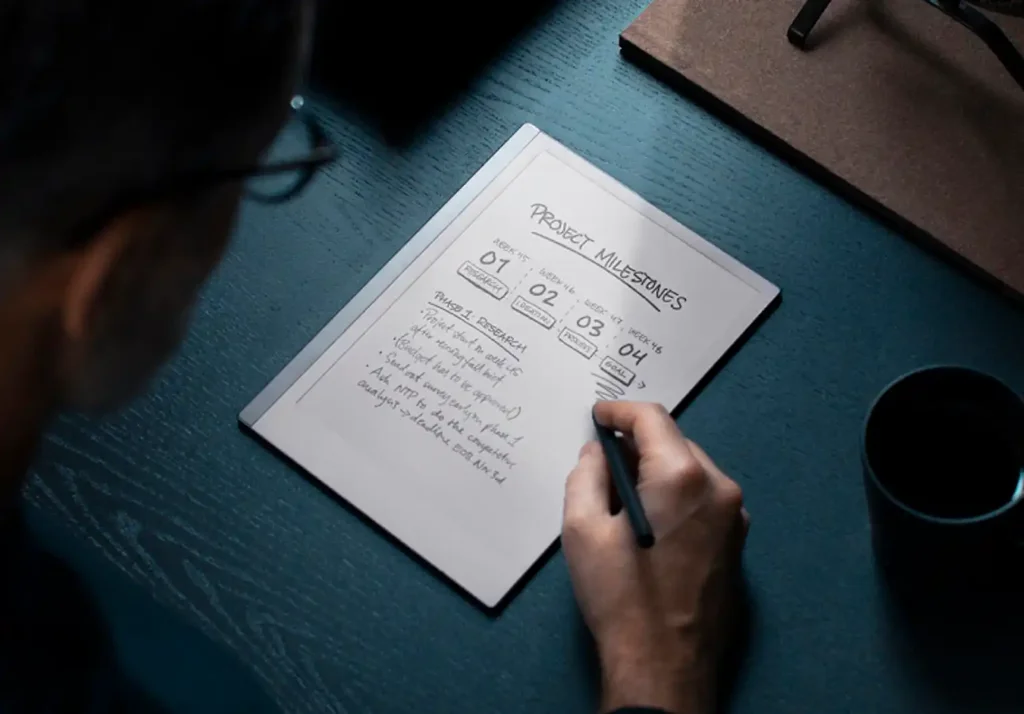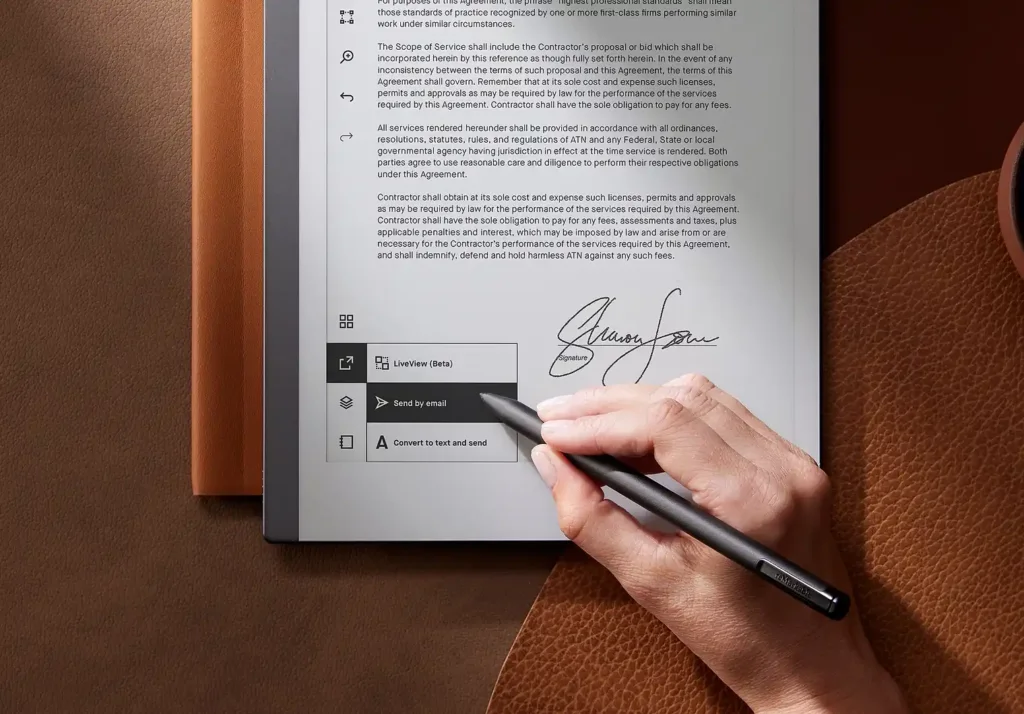reMarkable 2 Issues
reMarkable 2 is a great device. One of the best in the e Ink Tablet market. But as with all great devices there are Issues at time. In this post I will answer some of the most frequently faced issued by the device.
I have faced a lot of these issues and the solution is pretty easy buts it’s hard to find most of the answers. So here is the most likely solutions for these problems.
reMarkable 2 is Not Connecting to Wi-Fi
Its one of the most frequent problem with the reMarkable 2. Here are the possible solutions of your reMarkable not connecting to WiFi.
- Try first by Reboot your reMarkable 2 and your wireless router and try to connecting with the WIFI hopefully the reboot will work.
- If this doesn’t work, ensure you have a 2.4 ghz network broadcasting anything over and above is the likely cause of this issue.
- If this doesn’t work, try connecting it with some other connection. Maybe in your neighbors or a library or a coffee shop and try again with your own Wi-Fi.
- If you see those networks. It’s a issue with your Hidden Network. Make your SSID visible and try connecting it. If it connects then you can hide your SSID again and hopefully it will connect easily after this.
- If none of this helps, Then do a factory reset of the remarkable. To perform a factory reset of your reMarkable paper tablet follow the below steps. Go to Menu > Settings > General > Account (select account) > Factory reset.
Remarkable 2 Sync Issues
Having trouble syncing files to the reMarkable cloud? Hopefully these tips would work for you.
- Ensure that your device is connected to a Wi-Fi network.
- Ensure that you are signed in to your reMarkable 2 account. You can do this by navigating to “Settings,” then “General,” they will find the account (email address) that you are currently signed in with.
- After ensuring this you should restart both the reMarkable app and the reMarkable paper tablet to refresh the connection and try Sync.
If the sync issue still persists, they you can try the following steps:
- Trying using an alternative connection. You can do this by connecting your reMarkable 2 to the phone’s mobile Wi-Fi hotspot. This alternate connection my kick start the sync process.
- Restart your reMarkable 2 and the router to clear off any temporary glitches.
- Ensure that the Wi-Fi router’s firmware is up to date often at times this resolves connectivity issues.
- If you are using a VPN service, disabling it before attempting to sync the device.
- Unpair your device from the connection and try pairing again. Also try other WiFI networks
- Check out your network security settings. It should be on WPA2 If so then experiment with other available settings.
- Lowering your Wi-Fi frequency from 5 GHz to 2.4 GHz (or vice versa) could potentially improve the connection. You can also try changing the Wi-Fi channel for a smoother sync experience.
- Another way is to manually kick start the Sync Issue on reMarkable. His can be done by going to the Settings =>Storage => Check Sync, This somehow triggers a sync.
It’s important to note that the specific steps for troubleshooting may vary depending on the user’s Wi-Fi router model.
reMarkable 2 Swipe is Not Working
If the reMarkable 2 Swipe function is not working and your touching the screen has no effect then the easiest way to resolve this issue is a hard reset.
To carry out the hard reset hold down the power button for about 15 seconds. You won’t see a response from the screen, but it will force your reMarkable 2 to shut down.
After it shutdowns hold the power button again for about two seconds, to turn it back on and this will resolve the reMarkable touch not functioning issue.
Remarkable 2 ghosting
reMarkable is an E Ink device and like all such devices E Ink tends to leave a trace on the screen. Some level of ghosting is normal and expected from all E Ink devices, that’s simply where the technology is now.
Right now, to avoid ghosting the screen would require a full-screen refresh (with a momentary black screen flash) once every few seconds. But if you are working on a screen and are getting annoyed with the ghosting then a simple way is to force refresh it.
To force refresh just quickly click the power button twice and this will refresh the screen removing the ghosting.
reMarkable 2 is Lagging
There would be some lagging as its an E Ink Tablet and the refresh rate causes the Lag issue but if it is something serious than normal this normally happens during reading when your PDF file is too big (a few hundred MBs). Try reducing the size of the file to resolve this issue.
Similarly, if you are drawing and this image is too much loaded than you might face this issue especially when you zoom in to draw. It rarely happens when your file size is small or you are just doodling.
reMarkable 2 Button Stuck
The Power Button is sadly located at such a place that even a slight fall may damage the button and it gets stuck. If its stuck, then you can try pulling it out with a nail or a blade or use a tape to wiggle it around and pull it back out to its normal un pressed position. Hopefully his would work. If it doenst work then you might have to open it and fix it.
Here you can find a tear down guide for opening the reMarkable 2 in detail. But its highly not recommended especially if your device is in warranty. Its better to seek a professional to handle the device..
reMarkable 2 Does not start
If your reMarkable paper tablet appears to be frozen and nothing happens when you press the buttons or use the Marker, try the below steps.
- Turn off the device by holding down the power button for at least 10 seconds.
- Wait for five seconds.
- Restart the device by pressing the power button for two seconds.
Why is my reMarkable pen not touching but writing?
This issue is a very common in reMarkable. The tips of these styluses are designed differently than regular stylus tips. The nibs wear down over time or mushroom at the tip if pressed hard.
This begin to cause issues with the pen and you might find the reMarkable drawing even without touching the screen. At this point, the Nibs need replaced.
Try using a new tip, it worked for me
Related: reMarkable Pen not working
Remarkable 2 forgot passcode
If you’ve forgotten your passcode, The simplest way to reset it is as below:
- After several incorrect passcode attempts, an option to reset your passcode will appear on your device. Tap Reset passcode.
- Log in to my.remarkable.com and click Reset passcode at the top of the screen.
- Your old passcode has been reset. Enter a new passcode on your reMarkable.
But what if you have forgotten the password of your reMarkable partner app? Then you have to approach the remarkable tech support and ask them to reset the device. This usually requires you to provide them with the order number.
If somehow you have lost the Order number as well then you can follow the guide on this subreddit to reset your device.
Conclusion
Integrating Remarkable 2 with OneNote opens up a world of possibilities for managing and expanding your creative ideas and notes. By using either of the two methods described in this article, you can seamlessly bridge the gap between these two powerful platforms. Choose the method that suits your preferences and needs, and enjoy the benefits of having all your valuable content in one centralized location. Happy note-taking and creating!
Liked This? Find out more about reMarkable!
Using MS Office on reMarkable 2
Optimize reading PDFs on reMarkable