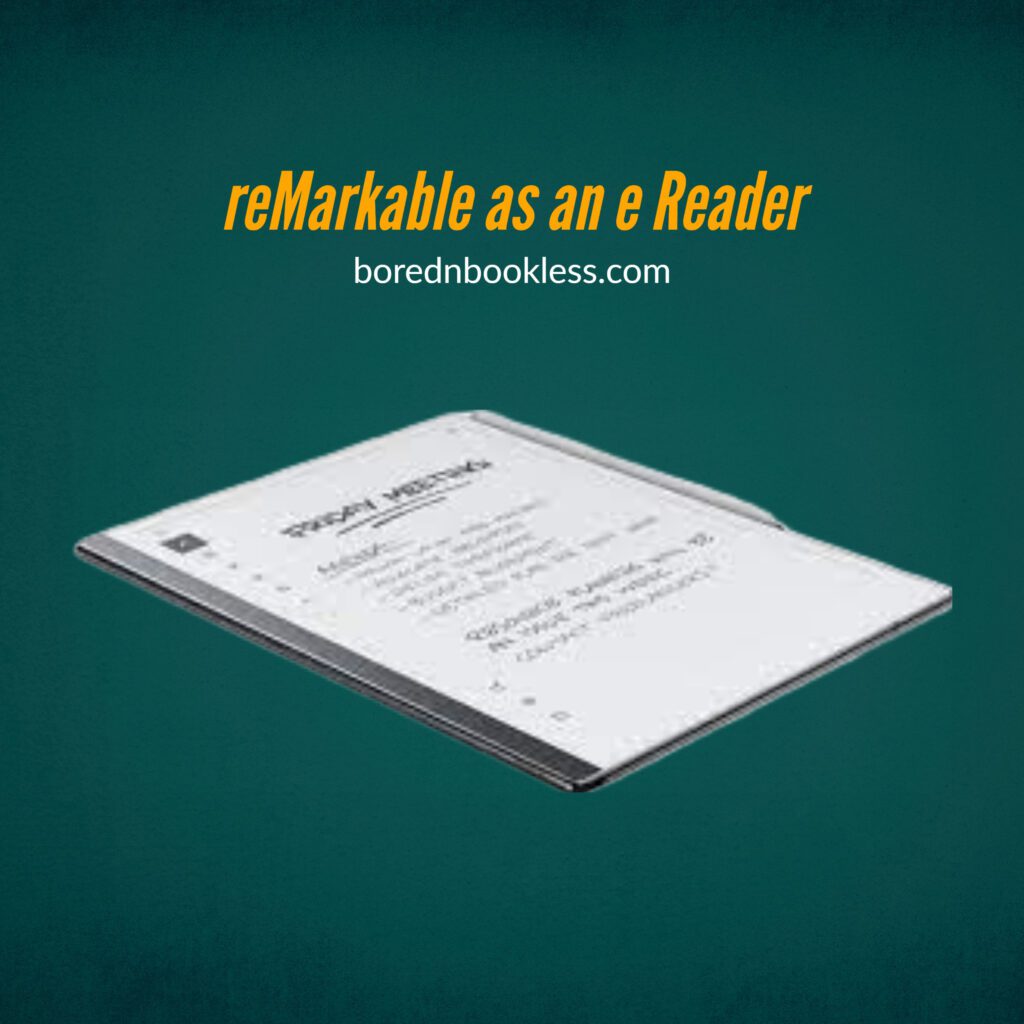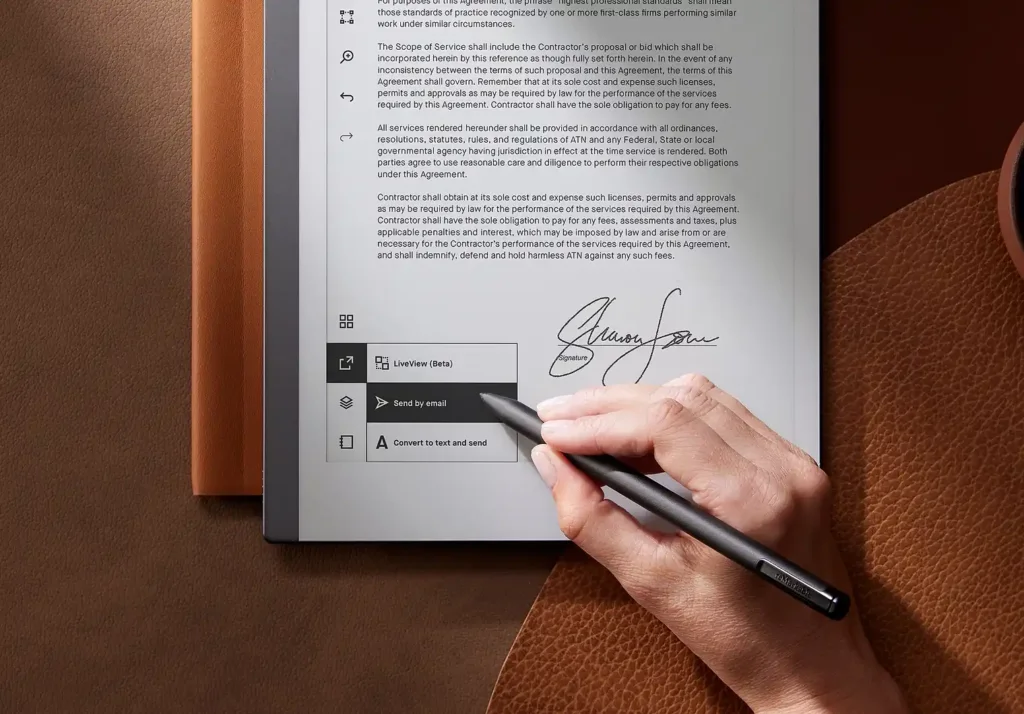reMarkable as an E Reader
The Remarkable 2 is a highly acclaimed paper tablet that promises an exceptional writing experience. It can be used for reading as well. However, upon closer examination, it becomes clear that the device falls short when it comes to its reader functionality.
I initially wanted to use my Remarkable 2 as an all in one e-reader and note taker/sketchbook, but after a few days I realized a few drawbacks which forced me to use my Kindle as the primary reading device. The amazing reaction and tactile aspects of writing and drawing on the Remarkable are its key strengths but as an E Reader It has some major flaws.
In this article, we will delve into the limitations and shortcomings of the Remarkable 2 as a reader, highlighting the issues with its formatting capabilities and the lack of essential features and how we can get the most out of our device.
Table of Content
- Uploading E Pub On reMarkable
- Functionalities as an E Reader
- Limitations as an e Reader
- Essential Features for a better Reading Experience
- Tips for better EPub reading on ReMarkable
- Verdict
Uploading E Pub On reMarkable
Sending EPubs on reMarkable is an easy process and there are many ways of doing that. Which are all stated below:
Ways to get a PDF onto Remarkable
- Desktop RM App
- Mobile RM App
- Browser (My.Remarkable.com)
- Browser – Read on Remarkable (Chrome Add-on)
- RM-supported Cloud Storage
However, there are a few things to understand when uploading ePubs onto the reMarkable:
- All ePubs are converted to pdf prior to display.
- The larger the file, the longer the conversion time. If you happen to have used Calibre, you know that even on a desktop it can take 30 secs to a minute to convert from ePub to pdf. The reMarkable is well underpowered by comparison.
- Slowing things further is the fact that reMarkable made pdfs are significantly larger than those that can be had from Calibre.
- For large ePubs, I think it is better to use Calibre and output to the reMarkable pdf dimensions at a font size that you find acceptable rather than wait (perhaps forever it seems) for it to generate such a file internally.
- For smaller ePubs, it may be worth to load the native ePub file and adjust it later on.
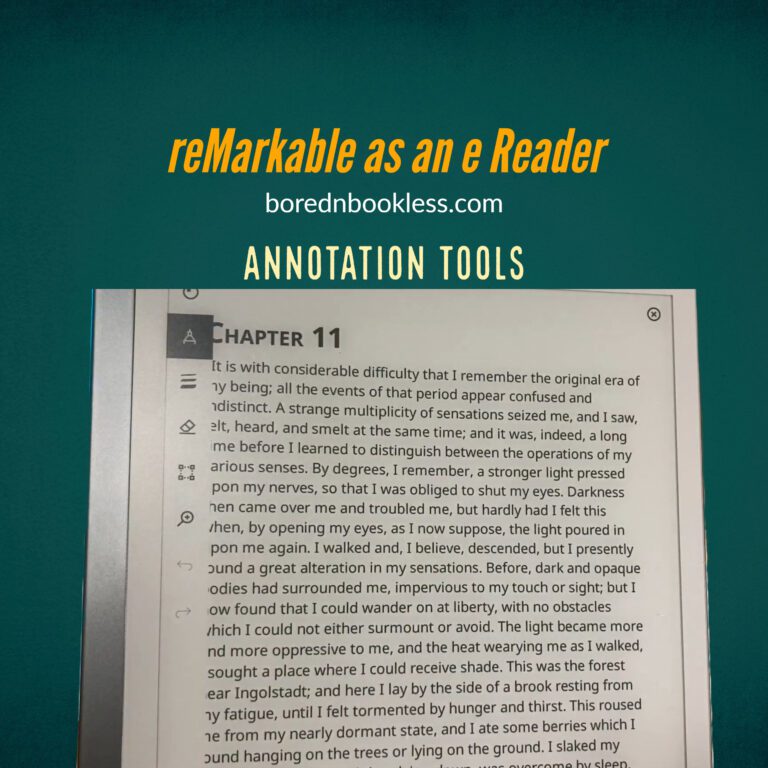
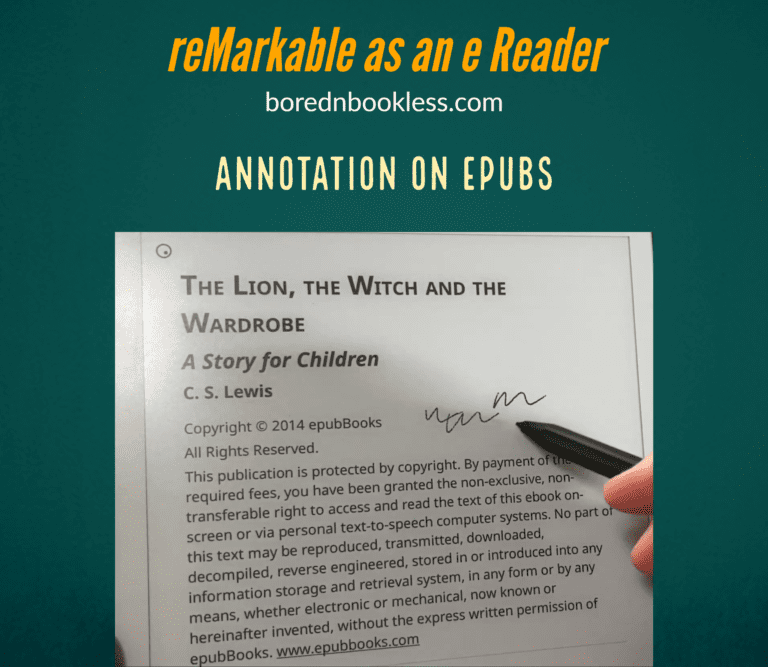
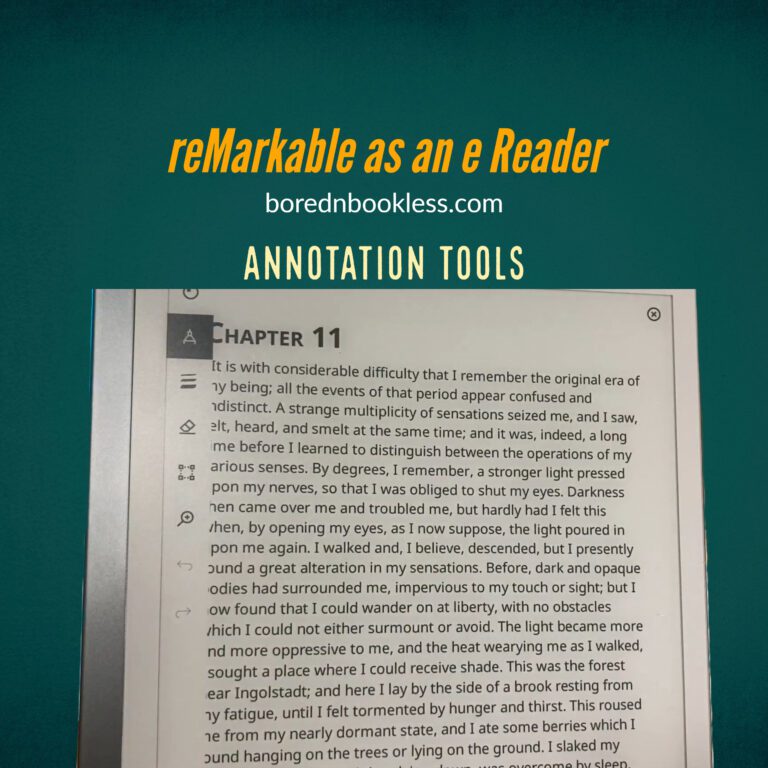
Functionalities as an E Reader
Basic User Interface:
The basic UI for reading ePubs includes a separate folder for your ePubs. Once you open a book (Which may take some time if it’s a huge book) you can annotate and highlight the document.
The Table of content can be viewed and you can jump to certain chapter but you cannot view sub chapters or sections in the table of content.
The Remarkable device offers a convenient zoom mode that allows users to focus on specific areas of a document or page.
However, it’s important to note that the zoom mode resets to default settings when turning pages, meaning it does not retain the zoom level. On the other hand, the cropping method retains the zoomed-in view while navigating through pages.
Writing Features:
The writing capabilities of the Remarkable device are highly commendable. Users can write with a stylus or even use their fingers to interact with the device’s menu items. The pen latency while taking notes on the document is quite fast.
While dealing with small documents, such as texts and ebooks, the Remarkable 2 performs adequately. Users have the ability to scribble, create layers, and send documents via email.
Formatting Capabilities
The Remarkable 2 offers limited text formatting options, including:
- Six font sizes
- Three justification settings
- Adjustable page margins and line spacing.
However, it lacks paragraph spacing adjustments and provides only six fixed fonts to choose from. While these options may suffice for shorter documents, they prove to be insufficient when dealing with larger books.
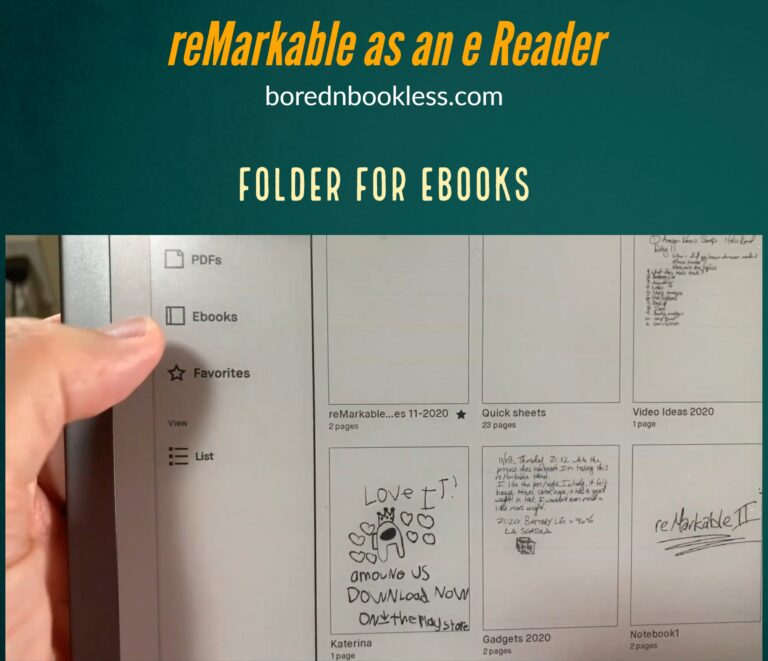
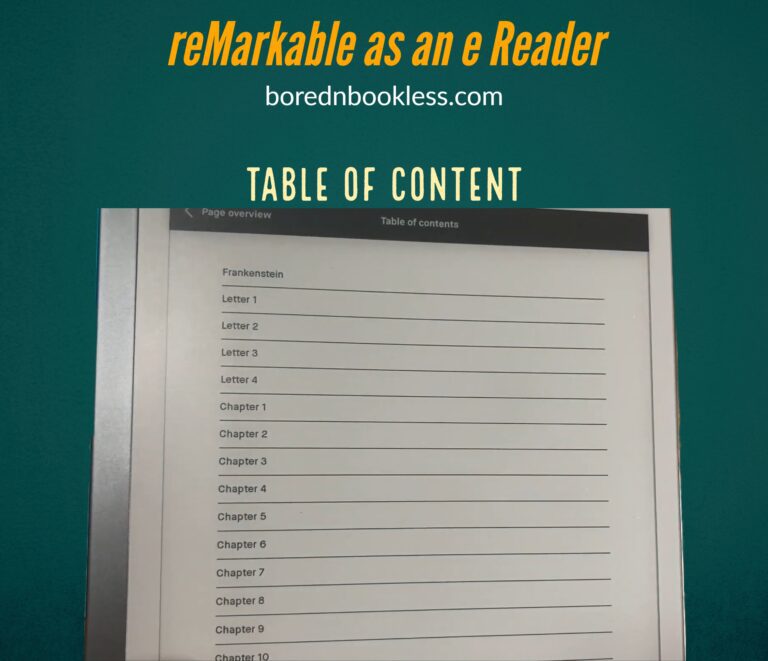
Limitations as an e Reader
Performance Issues with Large Books:
When using the Remarkable 2 with a large book formatting changes become a tedious and time-consuming process. Even a simple formatting change, such as increasing the font size, results in significant delays.
The device becomes unresponsive, requiring users to wait for the changes to process. Subsequent formatting changes compound the waiting time, making the overall experience frustrating and impractical.
Missing Key features:
A good eReader has certain key features which are essential for a good writing reading experience
Dictionary: Dictionary is one of the most important features to have in a e Reader and reMarkable does not have one
Bookmarking: You cannot bookmark in your document.
Highlight: Unlike a kindle where you can view your consolidated highlights and export them. The reMarkable lacks this basic function limiting its use.
Searchable annotation: Though you can annotate on the pages but your annotation is added as a separate layer so you cannot search it directly in the book
Backlit Screen: A very important feature to have in an eReader which I think has been missed out probably to increase battery time.
Landscape Mode: The existing landscape mode only rotates the Menu which is almost a useless feature.
The Remarkable 2’s shortcomings in reader functionality are inexcusable, particularly considering the device’s intended use for professionals. Basic features such as bookmarking with editing capabilities, searchable text highlights, long-press word selection with handles, and searchable writing and drawings on documents are essential but missing. These features are crucial for professionals who rely on the Remarkable 2 as a tool for their reading and note-taking needs.
Check out these free templates for reMarkable 2
Essentials for a better Reading Experience
To rectify the current state of the Remarkable 2 as a reader, several key features must be implemented. These include:
- Full-featured bookmarking with renaming and sorting options
- Searchable text highlights and annotations
- Multi-color brush for writing and drawing in different colors
- Dictionary functionality
- Landscape mode for optimal viewing of PDFs
- Contrast control for pale PDFs
- Split-screen mode for simultaneous document viewing and note-taking
- Integration between documents and notebooks for seamless navigation and linking of content
Tips to improve ePub reading on ReMarkable
The official RM desktop app enables seamless addition and removal of eBooks from your device. Be patient when loading larger books onto the RM, as it may take some time.
For efficient management of ePubs, I highly recommend utilizing the exceptional tool called Calibre. However, Calibre currently lacks native support for sending eBooks directly to your RM device. There is a workaround available on GitHub, where you can find code that allows for this functionality.
DRM Protected Content: While DRM-protected content cannot be read directly on the RM, you can utilize a DRM removal add-in for Calibre, enabling you to de-DRM your eBooks. This process typically requires providing proof of ownership, such as a Kindle Serial Number, to perform the DRM removal. It works wonders if you wish to read Kindle books on your RM.
To keep your “My Files” view organized, I recommend creating a dedicated folder for your eBooks. Once the folder is created, it’s easy to move your books into it, reducing clutter and enhancing organization.
The Remarkable 2’s Untapped Potential
Despite its impressive engineering and design, the Remarkable 2 falls short in utilizing its full potential as a reader due to inadequate software support. The lack of effort put into improving the reader capabilities is a disappointment for users who seek a professional-grade reading experience.
Its limited formatting options, performance issues with large books, and the absence of essential features make it a subpar choice for avid readers and professionals. To fulfill its potential as a reliable reading tool, the Remarkable 2 must undergo significant improvements in terms of functionality and usability. Without these necessary changes, the Remarkable 2 remains an underwhelming device for those seeking a comprehensive reader experience.
Frequently Asked Questions
Can reMarkable 2 Replace Kindle?
The reMarkable 2 can be an alternative to a Kindle for certain users, but it’s important to note some distinctions between the two devices. The reMarkable 2 is primarily marketed as a digital notepad and e-paper tablet, while the Kindle is specifically designed as an e-reader. While both devices can be used for reading, the reMarkable 2 offers additional features such as note-taking, sketching, and annotating documents. But lacks bacis functions as dictionary and a back lit screen that all new kindle devices have.
Can reMarkable 2 Read Kindle Books?
The reMarkable 2 does not have native support for reading Kindle books in the AZW/MOBI format. However, there are ways to read Kindle books on the reMarkable 2. You can convert Kindle books to compatible formats such as PDF or ePub using software like Calibre or online conversion tools. Once the conversion is done, you can transfer the converted files to the reMarkable 2 and read them using its software.
Does reMarkable Have a Kindle App?
No, the reMarkable devices, including the reMarkable 2, do not have a dedicated Kindle app or direct integration with the Kindle store. The reMarkable operates on its own proprietary software and platform, providing access to its own bookstore. Therefore, you cannot download or purchase Kindle books directly from the reMarkable device.
Is reMarkable 2 an Ebook Reader?
No, it’s primarily a note taking E Ink Tablet, but the reMarkable 2 can function as an ebook reader. It supports various ebook formats, including PDF and ePub. You can transfer these ebook files to the reMarkable 2 and read them using the device’s software. While the reMarkable 2 offers ebook reading capabilities, it’s worth noting that its primary focus lies in being a digital notepad and tablet with extensive note-taking and sketching features.
Can You Download Books on reMarkable 2?
Yes, you can download books onto the reMarkable 2. The device allows you to transfer compatible ebook files, such as PDF and ePub, to its storage. You can obtain ebooks from various sources, including online ebook stores or personal collections, and then transfer them to the reMarkable 2 using a computer or the reMarkable mobile app. Once the books are downloaded and transferred, you can access and read them on the reMarkable 2.
Can reMarkable 2 Read ePub Files?
Yes, the reMarkable 2 can read ePub files. ePub is a widely used ebook format, and the reMarkable 2 supports it. You can transfer ePub files to the reMarkable 2 and read them using the device’s software. Whether you’re obtaining ePub files from online sources or converting them from other formats, you can enjoy reading ePub documents on the reMarkable 2.
Liked This? Find out more about reMarkable!
Learn about more about web browsing on reMarkable
Using Microsoft Integration on reMarkable
Stylus alternatives for reMarkable
Optimize reading PDFs on reMarkable