Kindle Scribe pen writing without touching screen
The Kindle Scribe Pen offers a remarkable digital writing experience, but some users may encounter an issue where the pen writes without direct contact with the screen.
While this problem is not unique to the Kindle Scribe Pen and is common among E Ink tablets, it can be frustrating.
This guide provides step-by-step instructions to help you resolve the issue and restore the pen to its optimal functionality.
Reason For Writing Without Contact
The Kindle Scribe Pen, like other EMR (Electro-Magnetic Resonance) pens, relies on interaction with the tablet’s magnetic field when the screen is on. When the pen approaches this magnetic field, it becomes energized and communicates with the tablet, relaying pressure levels it detects.
Normally, when the pen is not touching the screen, the pressure level remains at zero. However, if the pen writes without direct contact, it’s typically because the pen’s nib was pressed too firmly into the screen previously.
This excessive pressure caused the pressure level detected by the pen to remain consistently above zero. As a result, when the pen enters the tablet’s magnetic field and receives power, it initiates writing.
In summary, EMR pens rely on the tablet’s magnetic field for function and write without contact based on pressure levels. Any deviation from this calibration, such as excessive pressure on the nib, can lead to unintended writing.
Related: Learn how EMR Stylus Work
Resolving the Pen Writing Without Contact Issue
There are several methods to resolve the issue of the Kindle Scribe Pen writing without touching the screen. Let’s explore them systematically, with the hope that one of these methods will effectively address the problem.
Before we dive in ensure the following:
- Though the probability of a software glitch is quite low but just to be sure, Close and reopen the sticky note application and restart the device.
- Check if you are using a third-party cases or screen protector. The case might have a magnet interfering with the signal from the pen or the material of the screen protector is hindering it.
- Ensure there are no magnets near the device or stylus, as magnets should be kept away from the device and stylus to prevent interference with the EMR technology.
1. Re-seat the Nib
If your Kindle Scribe Pen is writing without direct contact, try gently and carefully removing the nib and then reinserting it. This adjustment recalibrates the pen’s pressure detection, ensuring it returns to zero when not in contact with the screen.
Reseating the current nib by removing and reinserting it can often reset the pen and resolve the issue without wasting a usable nib.
2. Replace the Nib
A common reason for the issue is a worn or mushroomed nib. Over time, the nib’s tip can develop threads that interfere with the pen’s electromagnetic signals or trigger unintended screen inputs.
You can either file the edges of the existing nib or consider replacing it with a new one.
Related: Check out Alternative Nibs for the Pen

3. Clear the Nib Socket
If replacing the nib doesn’t resolve the problem, there may be debris inside the nib’s slot affecting its performance.
Using canned air to blow out any trapped debris and then inserting a new nib can help eliminate foreign particles causing disruptions.
4. Consider Pen Replacement
If none of the above steps rectify the issue, it’s possible that there’s internal damage to the pen’s pressure sensor. Especially, if the issue started to occur after a fall.
In such cases, it may be time to consider replacing the pen with a new one to ensure smooth and accurate writing performance. If your pen is still under warranty, you can get it replaced.
Related: Check out the best Alternative Pen For Kindle Scribe
Calibrating Pen Sensitivity and Accuracy
Sometimes, you may find that your Kindle Scribe Pen is either too sensitive or inaccurate in its writing. Here is a step-by-step procedure to address these issues:
- Power Down Your Kindle Device: Start by completely turning off your Kindle device to ensure a clean slate for troubleshooting.
- Screen Cleaning: Use a lightly damp, soft, lint-free cloth and some water to clean the screen. (Avoid cleaning products containing alcohol or harsh chemicals, as they can damage the screen.) Never directly apply water or cleaning solutions to the screen; instead, lightly dampen the cloth. Wipe the screen thoroughly, but be cautious not to reach the edges, as moisture can seep inside the device. Repeat this cleaning process as needed to remove stubborn debris or residue.
- Pen Placement: Locate your Kindle Scribe Pen and place it on the magnetic side of your Kindle device for easy access during the troubleshooting process.
- Magnetic Pen Usage: Carefully position the Kindle Scribe Pen on the screen with the magnetic side facing down. Gently drag the pen from side to side and up and down the screen, ensuring it covers the entire surface. Pause between movements to place the pen back on the magnetic side of the device. Repeat this step as necessary to address any issues with the plastic film on the screen.
- Final Screen Wipe: After using the Kindle Scribe Pen, perform one last screen wipe to ensure it is clean and free from any remaining debris.
- Nib Inspection: Examine the nib on your Kindle Scribe Pen:
- Ensure it is properly installed and securely seated.
- Check the nib’s shape; it should resemble either a V with flares on the sides or have a spherical O-shape. If it appears blunt or mushroomed, consider replacing it.
- Boot Up and Test: Power on your Kindle device and conduct a writing test to verify that the issues have been successfully resolved. This step will confirm if your troubleshooting efforts were effective.




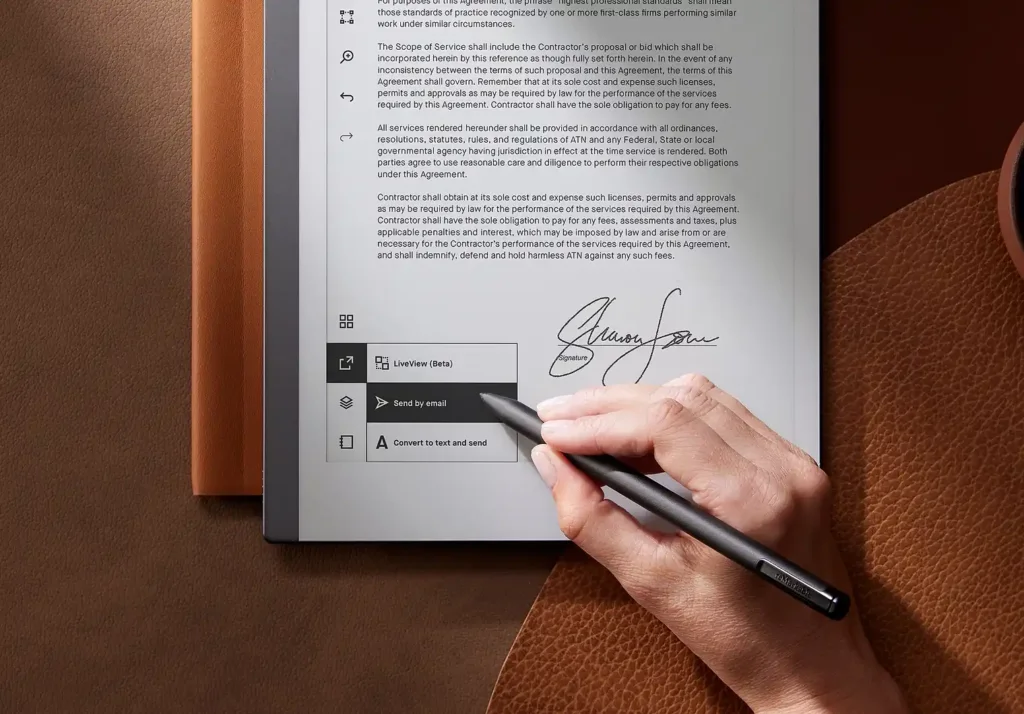
Nice try with your steps, but I need to explain for others with the same problem where really we have the Kindle Scribe brand new with the pen premium brand new also and the problem is like you explain in the start of the page, it is really frustrating and I must say that in my case as most of the people finding the problem without more support from Amazon or provider than dummy solutions for a hardware problem.
The steps you suggested don’t have really a relation with the magnetic problem with the pen and in my conclusions I can say that the problem is the pen not the cases or the reader.
This is the order of steps I made if you (dear buyer) want to follow:
1. I reset the reader several times trying to disable the pen functions in settings, like the side button
2. I changed the tips 3 times but always it continues writing without touching the surface, also I did reset the reader after the tip change
3. I tapped it against the table several times with my hand but not so hard to damage it, also without the tip I made those taps, I reset and again the same problem
4. Fortunately I have Spen from Galaxy tab S7 and it worked very well with the Kindle Scribe, so if you have it don’t worry with the other pen
5. Another problem that you can check if this is the pen issue, you can try to write without the tip and it really write!! (without touching the screen)
6. After all the tried options didn’t work, I continued using the S Pen, and I left the bad pen without the tip on my desk for 10 hours without bringing it close to anything magnetic or to the reader. The next day, I saw that it no longer wrote without the tip, and when I put the tip back on, the magnetic problem it had was gone.
Try to replicate this as best as you can, and you will have the solution without needing refunds or warranty.