Why is your kindle paperwhite screen white?
Is your Kindle Paperwhite displaying white screen on waking up? Then you are part of a recurring phenomenon faced by most e-reader users including Kindles. It’s something common in E Ink Displays and it has happened to all users now and then. And there are many reasons and many ways to solve this issue.
However recently customers have encountered the distress of white screen in newly purchased Kindles as well or after a recent Update.
The root of this issue can be traced back to the Kindle’s user interface (UI) overhaul that Amazon implemented. Though, Amazon has acknowledged the problem and assured customers that they are actively working on a solution. But it’s a recurring issue that, in the end, unfortunately needs to be fixed by the user.
Some users have reported that their Kindles were functioning normally, only to be confronted with a blank screen abruptly. Similarly, new users setting up their devices and enjoying an e-book have experienced sudden unresponsiveness.
Note: If the issue occurs randomly or the the screen gets black upon unlocking you can try this method to fix it.
Kindle White Screen Problem Checklist
Before we dive in to the probable cause of this issue. Try the following
- Go for a Hard Reset. Don’t worry you won’t lose your data. Just press the power button for 30 second and release for the Kindle to reboot
- Ensure that your device is charged or partially charged at least. If the reason was a battery drain or you see an exclamation mark then it may be an issue of battery. Check Out this Guide On Battery Issue
- Try the age old method of Taping the device or give it a few smacks. But don’t smack it too hard.
- Wait until your Kindle’s battery fully drains and recharge it again for at least 2 hours before trying to turn it on.
Fixing White Screen By Deregistering
- Simply deregistering and registering your device again can solve this issue as well. It’s a quick and easy way so before trying out anything else follow this method.
- Login to your Amazon Account and go to “Manage your Content and Device”
- Click on Devices and select your Kindle
- Click on Deregister and de-register your Kindle
- Hard Reset Your device and turn it on again.
- Ensure that your device is connect to the Wi-Fi so that it de-registers
- Reregister your device again
Hopefully this will solve the issue and the best part is you don’t need to worry about your content. You won’t lose it.
If in case your device does not allow you to navigate and register your device then unfortunately you might have to go for a manual reset.
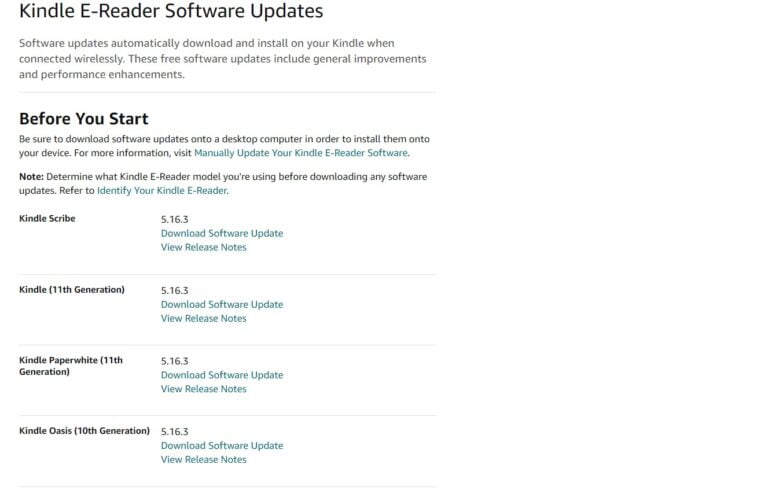
Fixing White Screen by Manual Reset
This method involves a Manual Factory Reset to get rid of the white screen issue in your Kindle. As you cannot reset your device by going to setting, this method lets you reset your device via PC without navigating your Kindle. The steps may seem complicated but are quite simple
Though this won’t void your warranty but unfortunately your Kindle will be wiped out and you will lose all your data.
- Connect your Kindle to your PC via USB Cable.
- Open a new Notepad. (You can easily access it by opening the Start Menu and typing “notepad”.)
- Do not type anything in the Notepad and Click on File> Save
- Click on your Kindle Drive as the destination folder of the save, choose the root directory (i.e do not save in any folder).
- For the filename write “DO_FACTORY_RESTORE.txt”.
- Underneath “File name:”, you’ll see “Save as type:”. Choose “All Files” and Save it
- Go to the Kindle Drive (Where you have saved the file).
- Right click on the “DO_FACTORY_RESTORE.txt”, then click “Rename”.
- Rather than changing the file, delete the “.txt”. Windows will pop up a warning saying this file may be unusable. Do it anyway.
- Having done that, disconnect your Kindle from the computer.
- Restart your Kindle but pressing the power button for approximately 30 seconds.
Here is a guide for you to use this method (Note: I won’t be resetting my device because I don’t want to lose my data but these steps will work)
This Process will trigger a factory reset for your device. You will lose your data but hopefully your Kindle will stop showing the white screen.
Replace the Screen
If none of the above methods have worked for you and your screen is completely unresponsive then there is a possibility of a dead screen and you might need a replacement screen.
This should be your last resort and do check on the customer service before a 3rd Party screen replacement.
Conclusion
Hopefully the above method will solve this issue of White or Blank Screen On your Kindle Paperwhite

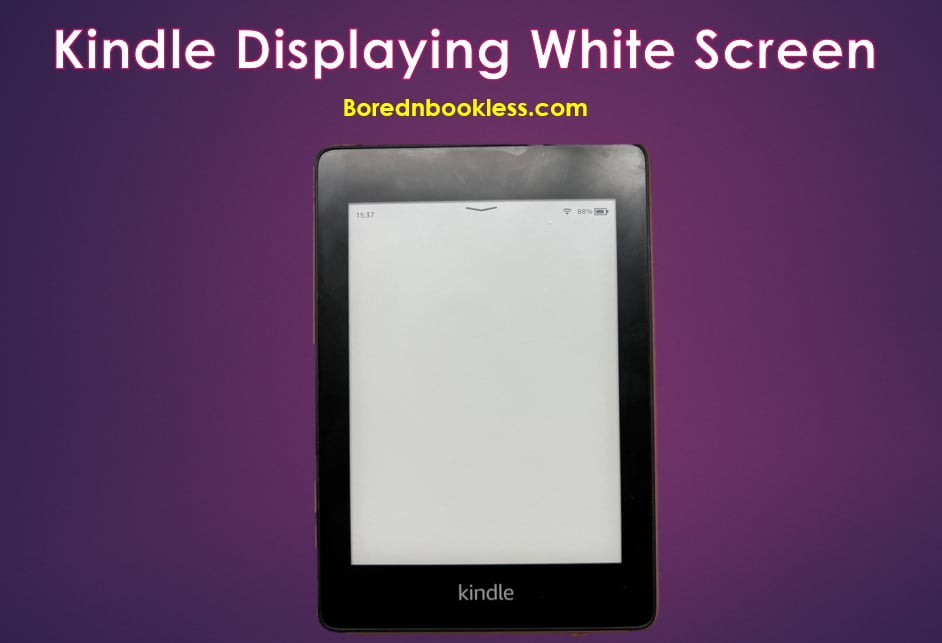


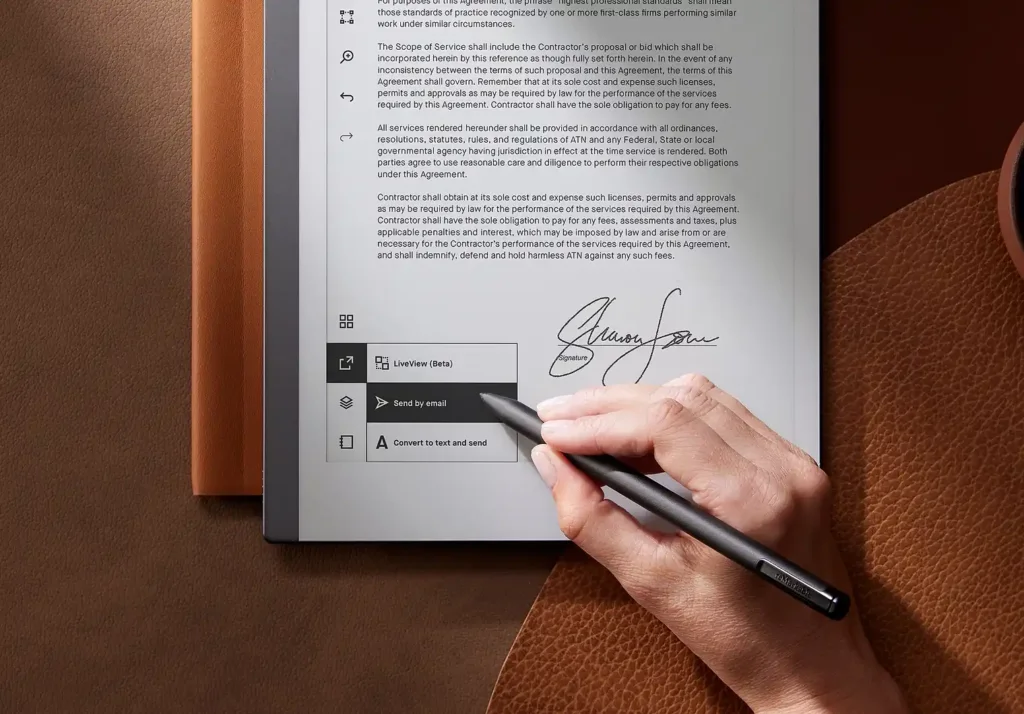
Pingback: Kindle Paperwhite - In Depth Review BorednBookless