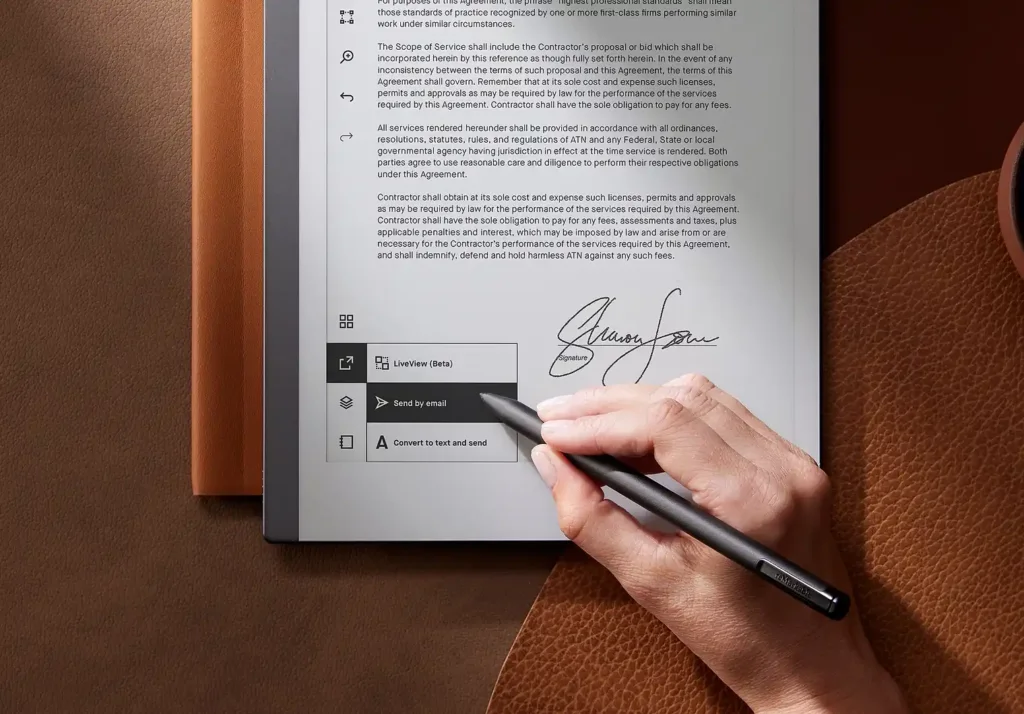Kindle Exclamation Mark Error
We’ve all been there – you pick up your Kindle after leaving it unused for a while, only to find an alarming exclamation mark on the display. You wait, play with the power button but no result. I have been using kindle for almost a decade now and this happened to me a couple of times.
So, if this is happening to you first of all don’t panic! Its easy to solve but you might have to be a little bit patient. Here, we’ll delve into the meaning behind the Kindle exclamation mark and guide you on how to fix it. So, grab your charger and keep calm!
Reason for the Exclamation Mark on Kindle
Kindle battery with exclamation point indicates that the battery urgently needs to be recharged. Ignoring this warning could result in a weak battery of your Kindle. If this cycle is repeated multiple times it might end up in a dead battery which requires replacement.
What does the Kindle Exclamation Mark Mean and what's the reasons?
The appearance of the exclamation mark on your Kindle Paperwhite indicates that the battery has fallen below its minimum operating voltage level, signaling the urgent need for charging.
Sometimes, even when you have charged your battery, kept it overnight, this exclamation mark might appear. The reasons can be various:
- Your Kindle was left unattended for weeks consuming your battery completely.
- Your Wifi was on and your auto sleep mode turned on (This drains the battery really fast especially if the backlights are turned on)
- Your Wi fi was on and the device went on a software update.
- Extremely cold weather can also effect the battery (This happened to me when I forgot my Kindle in the car overnight)
Sometimes it can be an old or weak battery. But nothing to worry we can fix this Battery Exclamation mark on Kindle easily.
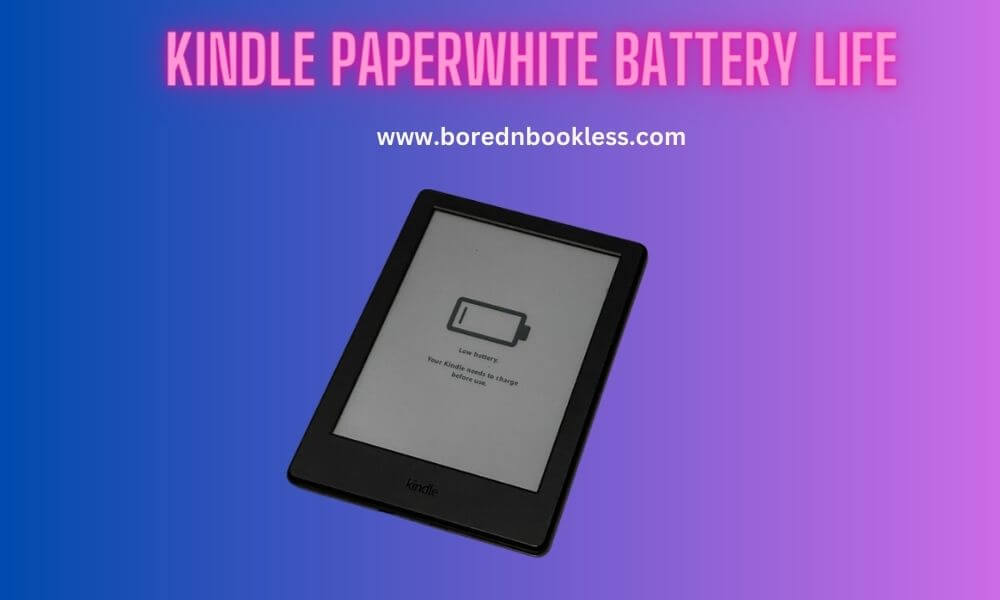
Fixing the Exclamation Mark on your Kindle
To resolve the exclamation mark issue, just follow these simple steps:
- Step 1: Plug in your Kindle into a USB charger or PC using the provided USB cable. Avoid third party chargers and cables especially if the supported voltages do not match.
- Step 2: Charge your device for 10-20 minutes, ensure the amber light next to the power button is on (That will be the indication that your device is charging)
- Step 3: Typically, it would take 20 minutes for the exclamation mark to disappear. Once the Exclamation mark disappears try turning on the device while keeping it plugged In. Hopefully, this will work.
- Step 4: If it doesn’t, let it charge for another 15 minutes and try again
- Soft Reset: Try a soft reset by pressing the power button for 1 minute. You might have to repeat it a few times and hopefully it would reboot your device. (Once it took me 7 tries for this method to work so be patient and calm)
Hopefully by repeating the above steps and by remaining patient you will overcome the issue of exclamation mark on your kindle.

Avoiding kindle has battery with exclamation mark problem
To avoid this issue in future, Do not over charge or let your battery drain completely as it will affect the battery life of your kindle and you may need to replace it. Which is a real hassle.
Try to keep the battery levels between 20% – 85% for a healthy battery. Try not to use your device when the battery is below 10%.
Recharge your Kindle frequently even if you do not use it. A simple guideline is to Recharge it at least twice a month if you aren’t using it.
A few more tips to increase your battery life so that it doesn’t reach the critical level.
- Put Your Kindle to sleep when not in use. Turn on auto sleep.
- Turn off Wi fi and Use Airplane Mode when not in use.
- Do not use too much Annotations and Highlights features especially when using your device on a low battery it will conserve the battery.
- Try to keep the software op to date.
- Avoid Excessive Page Refreshes.
Sticking to these instruction will avoid the hassle of dealing with the Exclamation Mark On Kindle in future.
Frequently Asked Questions On Paperwhite Kindle Battery Issues
1. Why is there a blank screen on my kindle Paperwhite or Why is it stuck?
Your Kindle might get stuck or show a blank screen. Usually the device has hanged and you might have to reboot or force restart by pressing the power button for approximately one minute. Sometimes this also happens after your battery has drained completely. You can follow the same method for both of the cases.
2. How long does it take to charge a dead Kindle?
On Newer Device 10th Generation onwards, it hardly takes an hour. For 10th Generation and earlier model Kindle, it typically takes 3 to 3.5 hours, depending on the battery’s depletion level and health of your battery. The Kindle Oasis make take a bit more time.
3. Why the yellow/ amber light on my kindle is flashing?
Basically when the YELLOW LED flashes, the charger has aborted the charge as the battery may no longer be capable of taking a charge and must be replaced. That said, it is a good idea to reset the charger and try the charge again before replacing the battery.
4. Why does my Kindle battery drain really fast?
If a fully charged battery lasts no longer than 3-4 days, then something is wrong. It can be due to the following reasons:
- You use the Kindle a lot that too with front lights on.
- Wireless connectivity is always turned on and you never turn it off.
- The device maybe going under a software update and your Internet bandwidth is low.
- The most probable reason would be a faulty battery.
If it’s the battery then check if your Kindle Paperwhite is still under warranty, as that may cover battery replacement. Alternatively, you can consider purchasing a new device if the cost of battery replacement outweighs the device’s value.
5. Why does a Kindle Completely Die if not Charged?
I have seen this issue a lot in older devices but this issue of battery exclamation mark has significantly reduced after the 8th Generation Kindle Paperwhite. Though Amazon should have resolved this issue by now but still It’s advisable to ensure your Kindle is regularly charged to avoid encountering the exclamation mark issue.
Conclusion:
Hopefully this will resolve the issue of Exclamation Mark on Kindle or If your device is hanged. Happy Reading
Still Not Sure Check Out Our Article On Improve Your Battery Battery Life.