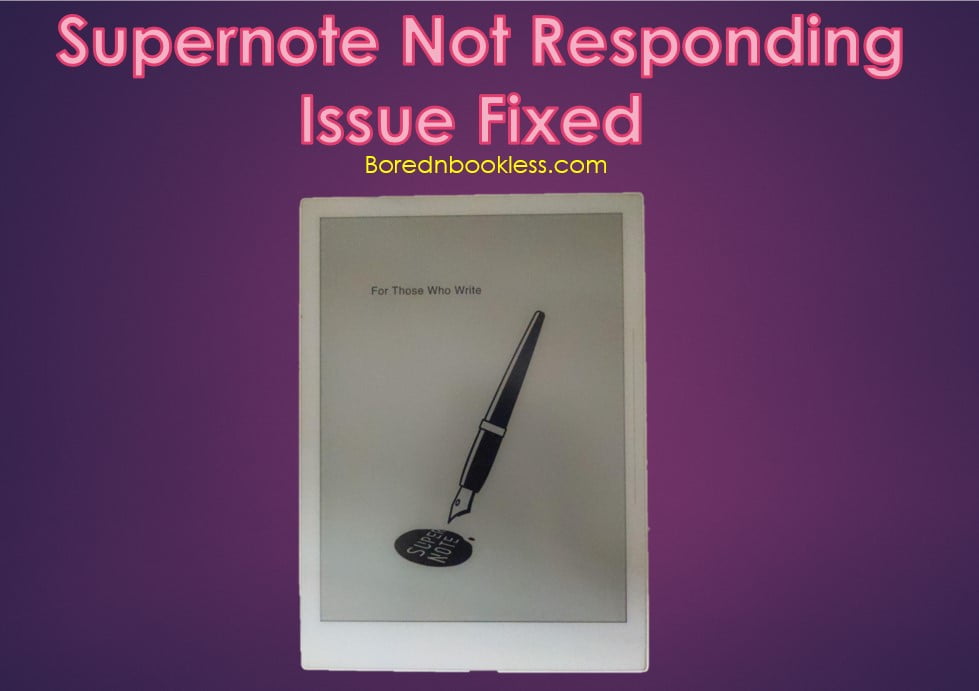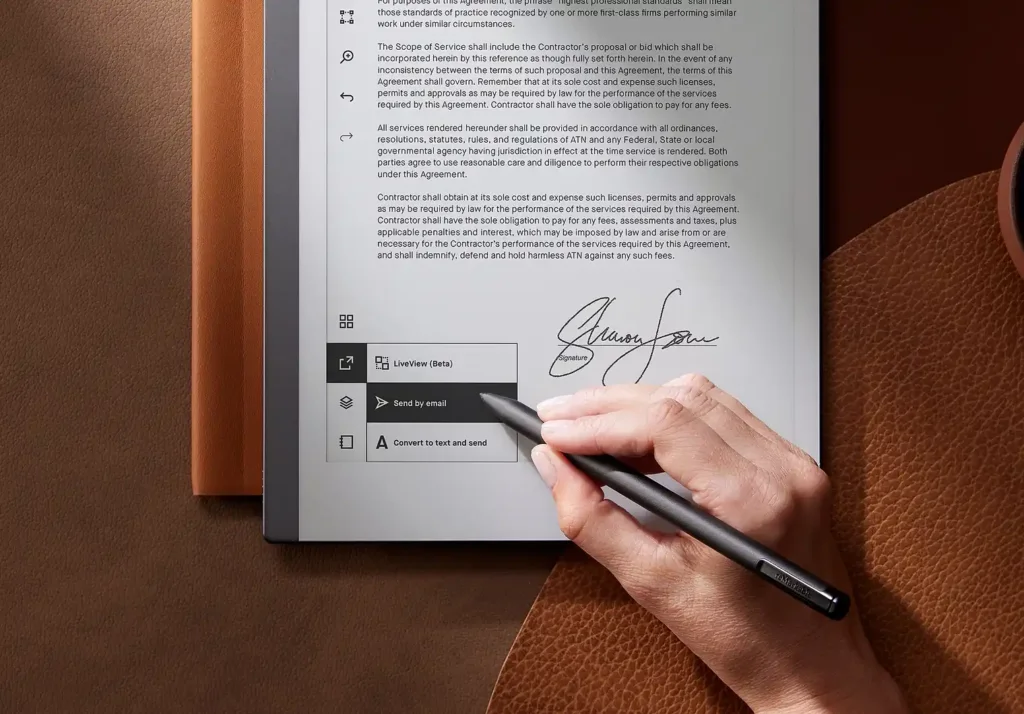Supernote devices offer a fantastic digital note-taking experience, but like any technology, they can occasionally encounter issues. Some of the most faced problems can be:
- Supernote stuck on a Screen Saver & Not Responding
- Supernote not turning on or has stopped working
I have used a number of E Ink devices and these issues are quite common with this technology, The first time this happened to me was while using a Kindle and since then it has happened multiple times on numerous devices and the method to solve it is more or less the same.
So no need to worry if you are facing this issue, In this guide, we will look into the most common problems that Supernote users might face, such as freezing or unresponsiveness, and provide detailed steps to effectively address these challenges.
Supernote stuck on Screen Saver/ Supernote not responding
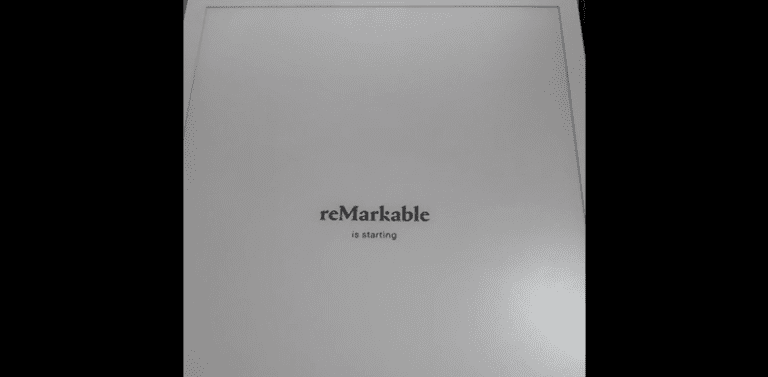
When your Supernote device becomes unresponsive and this can happen on the splash screen, when turning on the device or the device may become irresponsive on a particular screen the basic step to reboot the device.
1. Forced Reboot:
-
- Begin by holding down the power button for approximately 8-10 seconds.
- After releasing the power button, press it again for another 8 seconds until the Supernote logo reappears.
Note: Do count the seconds as times seems longer then you are holding down the button, better is to hold it for 15-20 seconds if not sure.
2. Reset Hole Method:
If the forced reboot doesn’t work, you can attempt an alternative method to reset the device
-
- Locate the reset hole next to the power button on your Supernote.
- Carefully insert a pin into the reset hole (You will feel a click) and hold it for about 5 seconds to initiate a reboot.
3. Battery Drain Method:
If these methods do not yield results, you can resort to a unique approach by draining out the complete battery
-
- In cases of extreme unresponsiveness, allow your Supernote device to remain idle for up to 3 days without any interaction, this will completely drain the battery.
- After this period, recharge the device overnight using a different Type-C USB charger and check if it powers up (This is the most effective method and will work probably).
Supernote Not Turn On
If your Supernote device refuses to turn on or remains stuck on the startup screen, follow these steps:
Step 1: Charging
-
- Connect your Supernote to a power source using a Type-C USB cable.
- Allow it to charge for a few minutes.
Step 2: Check Battery Indicator:
-
- Hopefully after a few minutes you will see the supernote logo or the boot progress bar. Swipe down from the top of the screen to access the menu and verify the status of your battery using the indicator at the top right corner.
Step 3: No Boot Screen After 30 Minutes:
If the boot screen fails to appear after 30 minutes of charging, perform the following checks:
-
- Inspect the charging port on your Supernote for cleanliness and any physical damage.
- Examine the USB charging cable and power adapter for any signs of wear or damage.
- Consider trying an alternative Type-C USB cable or power adapter to rule out potential issues.
- If you are using a PC/ Laptop to charge then make sure that the voltage is accurate.
Step 4: Reboot at the Starting Screen
If the above above steps fail to resolve your issue try this one. Plug in your Supernote for charging, when you see the “Supernote logo or the boot bar” press the power button for 20 seconds and hopefully it will reboot. Charge it for at least a few hours.
Avoiding the Supernote Not Responding Issue
Keep Your Device Charged:
This issue usually occurs when the battery is critically low or when the device is not in use for a long period of time. Try to maintain a decent battery level and avoid it falling below 20%.
If you are not going to use the device for a long period. Turn it off and charge it after a couple of weeks so that the battery remains healthy.
Clear Cache:
Sometimes the Cache or the notes file working in the background cause this issue. Use the “back to files” button to systematically close individual note files. This action clears the cache of each file, freeing up valuable device storage and memory.
Conclusion
Resolving unresponsive issues with your Supernote device can be a bit challenging, but armed with these detailed methods, you can navigate through these common problems successfully.
Remember to execute each step with care and patience to ensure a smooth recovery process and to optimize your Supernote’s performance for future.
And after all this if still Supernote stuck on Screen Saver then do contact customer care. I have found the Customer Care of Supernote highly helpful when compared to other brands.
Liked This? Find out more about reMarkable!
Check Out reMarkable 2 Journaling Templates & Custom Templates
Stylus alternatives for reMarkable