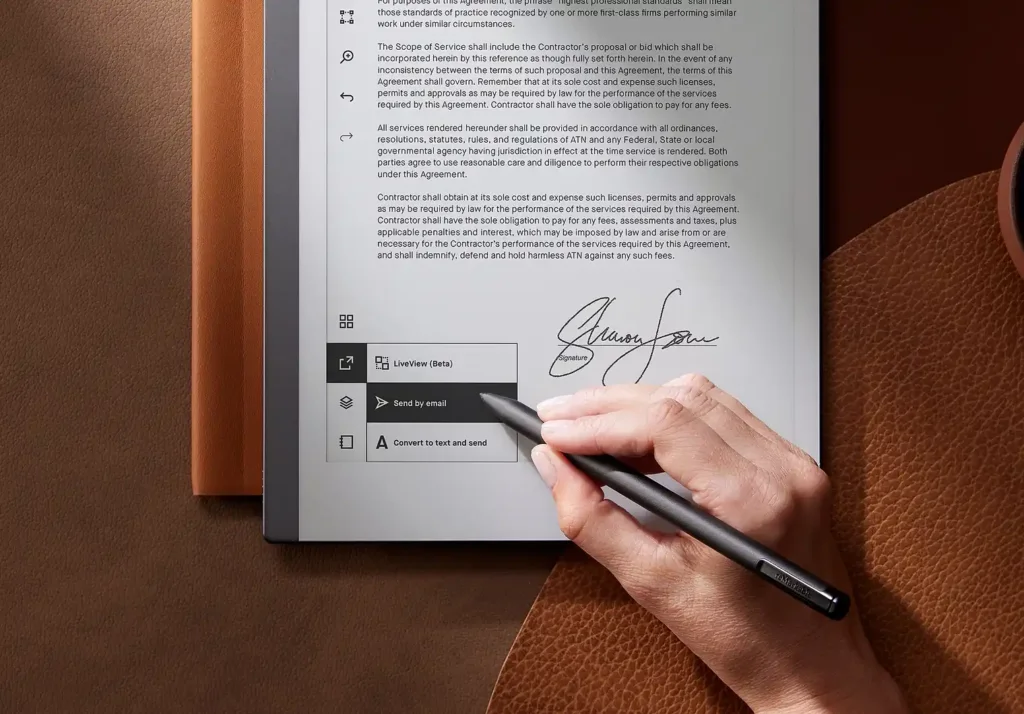reMarkable 2 is an excellent E Ink Tablet when it comes to writing experience. However, one of the most common issues that users faces with reMarkable 2 is its pen not working or writing properly at times.
This issue is not specific to the reMarkable 2 but is rather a common challenge inherent to E Ink tablets as a result of their technology.
You can reach out to customer service whenever this issue occurs. However, seeking assistance from customer service may not always be effective and can be a time-consuming process.
Here is a step by step guide to resolve the issue of your pen not working. Something similar to the video below
Fixing reMarkable Pen Not Working Issue
There are numerous ways to resolve this issue. We will go through them systematically and hopefully one of them will resolve the issue.
Replacing a Worn-Out Nib
If you notice that the nib on your reMarkable device has begun to wear down, it’s a fairly common for the reMarkable pen to stop working or impact its performance. Fortunately, in the majority of cases, resolving this issue is relatively straightforward.
By replacing the worn-out nib with a fresh one, you can expect a success rate of approximately 90%. This simple step often restores the pen’s functionality and ensures a smooth writing experience once again.
Related: Alternatives for the reMarkable Nib

Re-Inserting the Nib
If, however, you find that your pen’s still does not work even after replacing the nib, there’s a useful troubleshooting method you can employ.
Start by removing the nib, and then use a can of compressed air to clean any potential debris or obstructions that might have accumulated in the nib hole.
Once this is done, re-insert the nib, paying careful attention to ensuring it is securely and properly seated.
Sometimes, even the tiniest particles can disrupt the pen’s functionality or introduce inconsistencies in its performance. By taking these steps, you can often rectify the issue of reMarkable 2 pen calibration.
Addressing Bent Nibs: In some instances, you might observe a slight bend along the stem of the nib, which occurs if the nib was not inserted correctly.
When a nib is bent internally, it may fail to accurately register pressure when writing, leading to inconsistencies in your strokes. Correcting this issue can help restore the pen’s reliability.
To address this, place the nib on a flat surface and gently apply pressure to the stem from various angles to flatten it out.
Did You Drop Your reMarkable Pen?
If your reMarkable pen has experienced a fall, especially if it landed on its tip, there is a possibility that the internal electronics have sustained damage.
This damage can render the pen non-functional or skips words while writing. In such cases, it might be necessary to consider replacing the entire pen to restore full functionality to your reMarkable tablet.
Try a different Pen
To conclusively determine whether the issue lies with the pen or the reMarkable tablet itself, it’s advisable to have another compatible EMR pen on hand. Trying a different pen can help you ascertain whether the problem is specific to the pen in question or if there’s an underlying issue with the tablet.
Related: Check out alternative pens for reMarkable
Checking for Software Related Issues
Unless an automatic software update has occurred within the last three days or if you’ve been running scripts via SSH, it’s unlikely that a software issue is the root cause of the problem. To rule out the possibility of a software-related concern, consider the following steps:
Restart Your Device: Perform a full power-off and power-on cycle. It’s worth trying both methods, as they can yield different results. Do this both with the reMarkable tablet connected to a power source and without.
Alternative Restart Procedure: According to the reMarkable website, you can attempt a forced shutdown by holding the power button for at least 10 seconds. Afterward, wait for 5 seconds before attempting to power it on again.
Extended Charging: If the previous steps do not resolve the issue, try charging your reMarkable tablet for an extended period, preferably for at least 12 hours. A depleted battery could lead to unexpected behavior.
Software Update: Ensure that your reMarkable tablet is running the latest software update. If you’re not on the latest version, consider updating the device to address potential software-related bugs or glitches.
Faulty Device Issue
Are you consistently experiencing this issue in the same location on the screen?
It’s worth noting that certain reMarkable 2 devices may exhibit a defect where specific areas of the screen do not detect strokes correctly, or sometimes not at all.
It a fairly uncommon issue of dead screen in certain parts of the screen and the only way to resolve is to get a replacement unit.
However, if it has to do with the pressure sensitivity of the reMarkable 2 devices then you can check out this guide to calibrate your reMarkable pen.