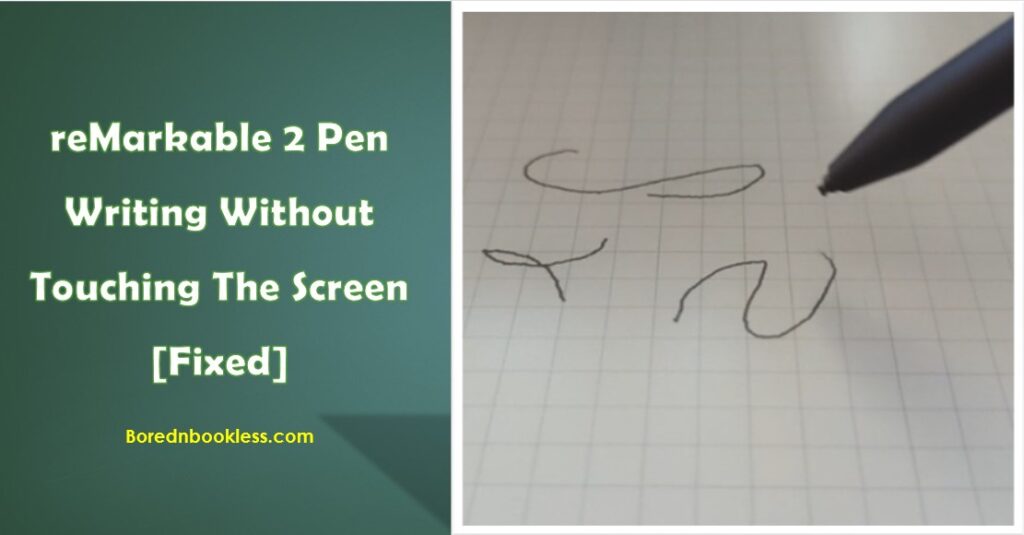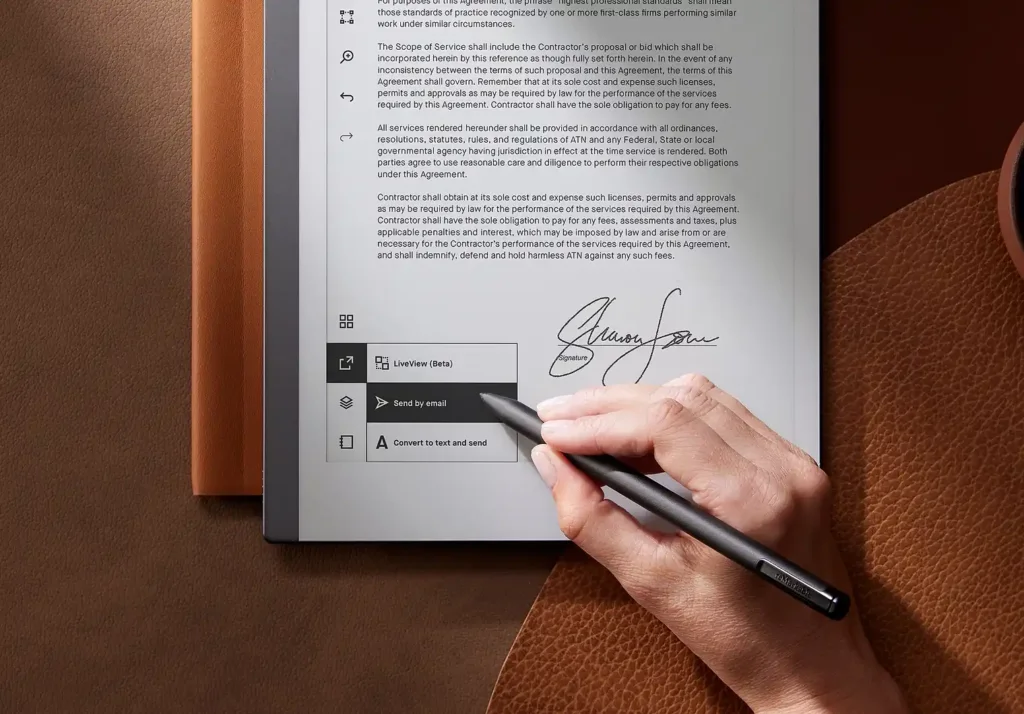reMarkable 2 pen writing without touching screen
reMarkable 2 is an excellent E Ink Tablet when it comes to writing experience. However, one of the most common issues that users faces with reMarkable 2 is its pen writing without touching the screen.
This issue is not specific to the reMarkable 2 but is rather a common challenge inherent to E Ink tablets as a result of their technology.
You can reach out to customer service whenever this issue occurs. However, seeking assistance from customer service may not always be effective and can be a time-consuming process.
Here is a step by step guide to recover from the issue of your reMarkable 2 pen being over sensitive and writing without touching the screen. Something similar to the video below
Reason For Writing Without Contact
EMR (Electro-Magnetic Resonance) pens function by interacting with the magnetic field generated by the tablet’s screen when it’s turned on. When the EMR pen approaches this magnetic field, it becomes energized, allowing it to communicate with the tablet continuously and relay pressure levels it detects.
Normally, when the pen is not touching the screen, this pressure level remains at zero.
However, if you’ve experienced the pen writing without direct contact, it’s likely because the pen’s nib was pressed too firmly into the screen previously. In such cases, the pressure level detected by the pen remained consistently above zero. Consequently, as soon as the pen entered the tablet’s magnetic field and received power from the device, it initiated writing.
In summary, EMR pens rely on the tablet’s magnetic field to function and write without contact. The pressure level they detect determines when they write, and any deviation from this calibration, such as excessive pressure on the nib, can lead to unexpected writing behavior.
If the tip is really jammed in there and constantly pushing against the pressure sensors, it can trick the tablet into thinking you’re writing.
Fixing The Pen Writing Without Contact Issue
There are numerous ways to resolve this issue. We will go through them systematically and hopefully one of them will resolve the issue.
Re-seat the Nib
If your EMR pen is writing without direct contact, try gently and carefully removing the nib and then reinserting it. This adjustment recalibrates the pen’s pressure detection, ensuring it returns to zero when not in contact with the screen.
Reseating the current nib by removing it and inserting it back can often reset the pen and resolve the issue without needing to waste a usable nib.
Here is right way to remove and insert the Pin
Replace the Nib
One common reason for this issue is a worn or mushroomed nib. The nib is made of felt, over time, these tips can develop threads that interfere with the pen’s electromagnetic signals or trigger unintended screen inputs.
You can either file the edges of the existing nib or consider replacing it with a new one.
Related: Check out Tips and Replacement Nibs for reMarkable 2.

Clear Debris with Compressed Air
If replacing the nib doesn’t resolve the problem, there may be debris inside the nib’s slot that’s affecting its performance.
Try using canned air to blow out any trapped debris and then insert a new nib. This can help eliminate any foreign particles causing disruptions.
Consider Pen Replacement
If none of the above steps rectify the issue, it’s possible that there’s internal damage to the pen’s pressure sensor. In such cases, it may be time to consider replacing the pen with a new one to ensure smooth and accurate writing performance.
If it’s still in warranty then get your damaged reMarkable Marker replaced
Related: Check of Alternative Pens for reMarkable 2
Is remarkable 2 pen too sensitive or inaccurate?
Here is a step by step procedure whenever I feel that my reMarkable pen does not work accurately.
- Power Down reMarkable 2: Start by completely turning off your reMarkable 2 device to ensure a clean slate for troubleshooting.
- Screen Cleaning:
- Gather a lightly damp, soft, lint-free cloth and some water.
- Avoid using cleaning products containing alcohol or harsh chemicals, as these can damage the screen.
- Never directly apply water or cleaning solutions to the screen; instead, lightly dampen the cloth.
- Wipe the screen thoroughly but be cautious not to reach the edges, as moisture can seep inside the device.
- Repeat this cleaning process as needed to remove any stubborn debris or residue.
- Pen Placement: Locate the reMarkable 2 pen and place it on the magnetic side of your REMARKABLE 2 device for easy access during the troubleshooting process.
- Magnetic Pen Usage:
- Carefully position the reMarkable 2 pen on the screen with the magnetic side facing down.
- Gently drag the pen from side to side and up and down the screen, ensuring it covers the entire surface.
- Pause between movements to place the pen back on the magnetic side of the device.
- Repeat this step as necessary to address any issues with the plastic film on the screen.
- Final Screen Wipe: After using the reMarkable 2 pen, perform one last screen wipe to guarantee it is clean and free from any remaining debris.
- Nib Inspection: Take a close look at the nib on your reMarkable 2 pen:
- Ensure it is properly installed and seated securely.
- Examine the nib’s shape; it should either resemble a V with flares on the sides or have a spherical O-shape. Its blunt or mushroomed then it needs replacement.
- Depending on the nib’s condition, replace it, file it, or accept it as suitable for use.
- Boot Up and Test: Power on your reMarkable 2 device and conduct a writing test to verify that the issues have been successfully resolved. This step will confirm if your troubleshooting efforts were effective.