So I brought a brand new Kindle Oasis and a few days later it stopped charging. Even though the amber light was switched on when I plugged in the micro USB drawing power from a wall socket, there was no “lightning sign” on the battery symbol. I tried all the classic reboot tricks. The Kindle Screen Froze and displayed the cover of the last book I was reading.
The Kindle Oasis Frozen screen is mostly because of a drained out or hanged device. As E-Ink screen do not require any power to maintain the screen image and it uses power during updating screen images only. So you might see the image when the device is dead
So here is a check-list of all the ways you can get your Kindle Oasis to start working hopefully one them would work for you.
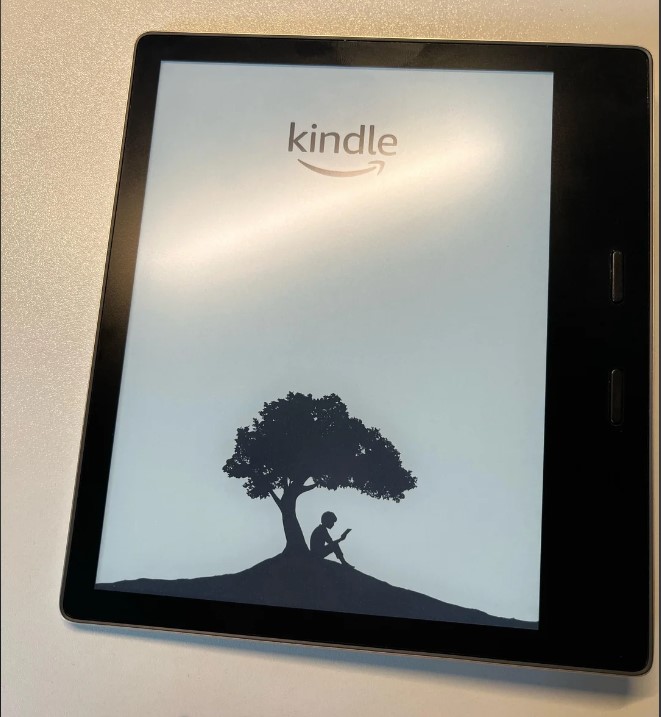
How to Unfreeze Your Kindle Oasis?
Give it a Proper Charge
Your device may be out of battery. You need to charge the battery until the charging LED goes green. When the battery has enough power, the device will automatically restart. You don’t need to “force” restart.
- Connect your Kindle device to the charger and let it charge for about 30 minutes.
- While the device is still charging, hold power on for a full 30 seconds then wait 1-2 minutes for it to come back up.
- The device should restart within 30 minutes however if that is not the case you could be overnight or over a few days.
Force Restarting / Resetting your Kindle Oasis
Try resetting your Kindle Oasis but make sure your Kindle is fully charged. Charges until the LED light is green, and don’t disconnect from a wall charge just yet.
A soft or Hard Reset of your Kindle can solves most of the issues that you face especially if your Kindle Oasis is frozen. So try a soft rest followed by hard reset if the first does not work
Soft Reset:
- Press and hold the power button for a few seconds.
- When the power options menu appears, tap on the “Restart” button.
- Allow your device to restart.
Hard Reset
- Press the Power button and hold it for 40 seconds or until it goes blank (less than 1 minute), then release the button.
- Generally, the restart process takes around 2-3 minutes.
- Try this method the second time if it does not work the first time
Discharging the Battery before a Charge
Drain The Battery Completely. Try completely draining the battery and then try starting up the device. Follow the steps below:
- Let the device sit on the page with the tree for a few hours and check if you are able to access the device then.
- Try plugging the device to the charger (which were provided along with the device) and try the 40 seconds step again.
Use Different Sockets
At times the charger that you are using might not work especially if you are using an unauthorized or genuine cable.
- Use a wall socket for charging
- Change or use a different micro-USB and leave it on an overnight charge
Factory Reset Via Data Cable
This method involves a Manual Factory Reset to get rid of the white screen issue in your Kindle Oasis. As you cannot reset your device by going to setting, this method lets you reset your device via PC without navigating your Kindle. The steps may seem complicated but are quite simple
Though this won’t void your warranty but unfortunately your Oasis will be wiped out and you will lose all your data.
- Connect your Kindle to your PC via USB Cable.
- Open a new Notepad. (You can easily access it by opening the Start Menu and typing “notepad”.)
- Do not type anything in the Notepad and Click on File> Save
- Click on your Kindle Drive as the destination folder of the save, choose the root directory (i.e do not save in any folder).
- For the filename write “DO_FACTORY_RESTORE.txt”.
- Underneath “File name:”, you’ll see “Save as type:”. Choose “All Files” and Save it
- Go to the Kindle Drive (Where you have saved the file).
- Right click on the “DO_FACTORY_RESTORE.txt”, then click “Rename”.
- Rather than changing the file, delete the “.txt”. Windows will pop up a warning saying this file may be unusable. Do it anyway.
- Having done that, disconnect your Kindle from the computer.
- Restart your Kindle but pressing the power button for approximately 30 seconds.
This Process will trigger a factory reset for your device. You will lose your data but hopefully your Kindle will stop showing the white screen.
Contact Amazon Customer Service
Have you dropped the Kindle? There may be the case that the device is rebooting but the screen image is not changing. E Ink Particles do not require constant battery power to show an image or screen so maybe the screen is damaged and it seems like your Kindle is frozen.
Get on Amazon Chat and you might get a replacement. I have seen a few people who got on chat with Amazon and got their device replaced if the device is on warranty, However if the warranty of the device has recently expired you might get a discount on replacement with a new device.
Liked This? Find out more about reMarkable!
Check Out Kindle Oasis Review
Check Out Kindle Paperwhite Review


