Boosting Battery Life of Kindle
I have been using Kindle Paperwhite for almost a decade now. When I first bought a kindle what blew my mind was the battery time, and that is probably the reason for me to stay a loyal Amazon Kindle Fan.
However, from time to time I did face an issue with the battery and being a tech nerd I dove into what caused the battery issue and how to fix it. Here I would like to share my experience, few tips and tricks and the most asked questions about kindle and and its battery life.
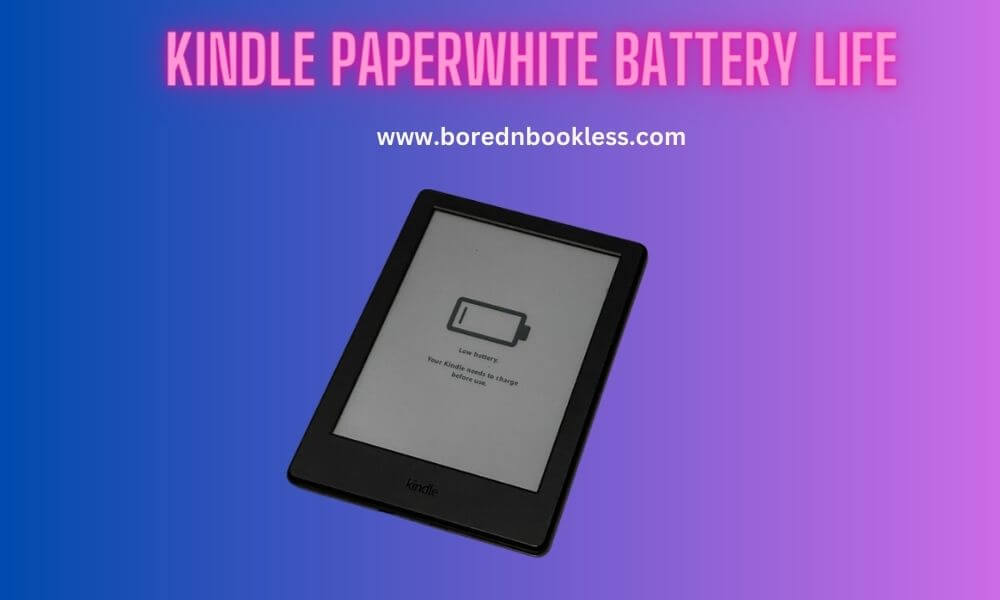
Tips to get most out of Kindle Paperwhite Battery Life
1. Adjust Screen Brightness
Lower the screen brightness on your Kindle Paperwhite and try to read in a well lit area instead of depending on the backlights. Its good for the eyes and the battery life of your device. A dimmer screen uses less power and can significantly extend battery life.
You can adjust the brightness settings by swiping down from the top of the screen and selecting the “Brightness” option.
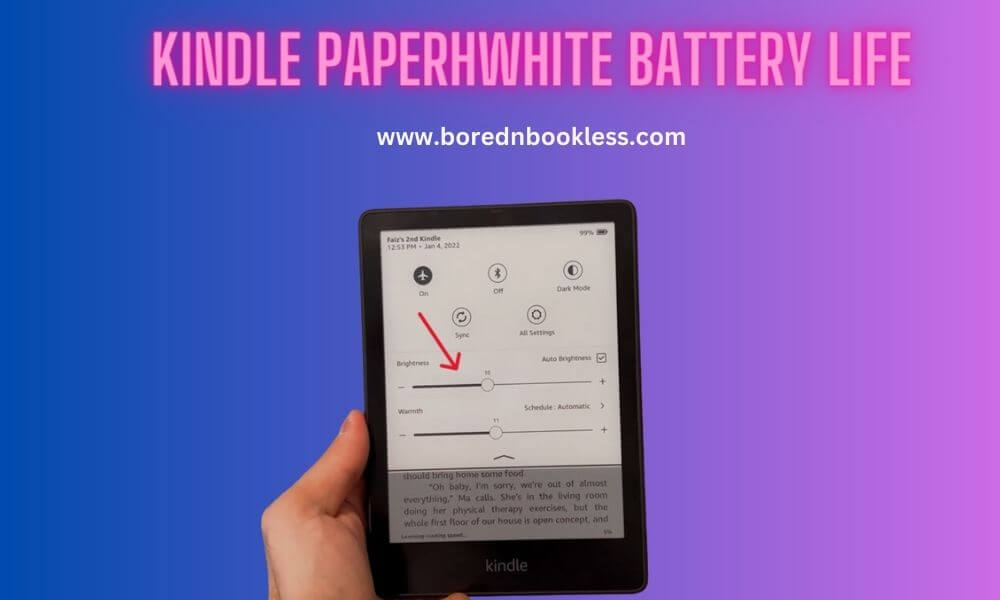
2. Disable Wireless Connection:
Turn off the Wi-Fi or cellular connection when you’re not actively using it. This happens to me a lot that I forget to turn off the Wi Fi connection and takes a heavy toll on your battery life.
Keeping the wireless connection on consumes battery power even when you’re not downloading new content or browsing the web.
To disable Wi-Fi, swipe down from the top of the screen, select “Wireless,” and toggle the Wi-Fi option off.
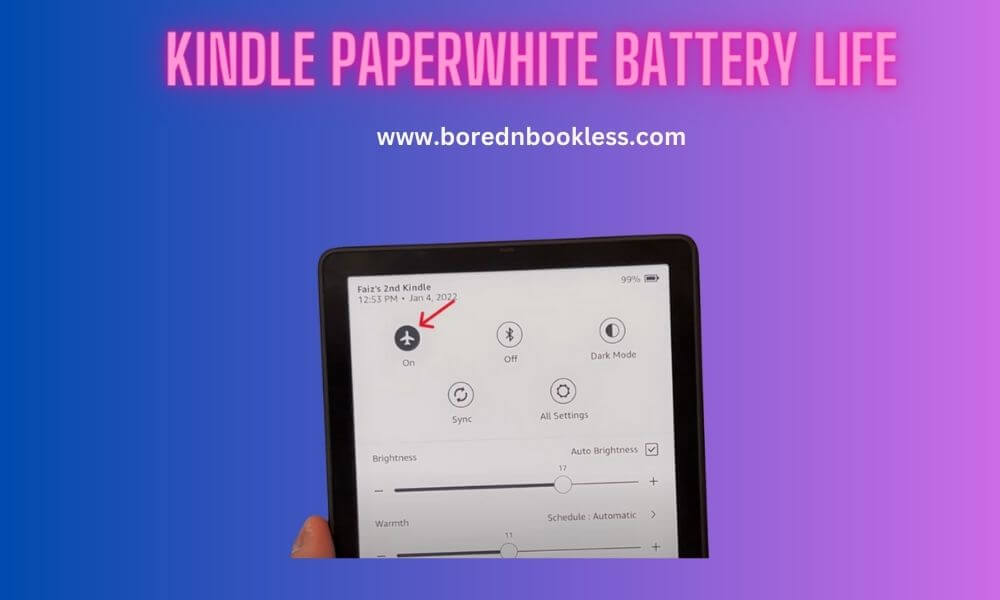
3. Put Your Kindle to Sleep:
When you’re not using your Kindle Paperwhite, put it to sleep by pressing the power button briefly. This conserves battery power and allows you to quickly resume reading when you wake it up. I have turned on auto sleep if the device isn’t in use for 15 minutes.
4. Use Airplane Mode:
If you’re reading offline or don’t require an internet connection, consider enabling Airplane Mode. This disables all wireless connections, including Wi-Fi and cellular data, which helps conserve battery life.
You can turn on Airplane Mode by swiping down from the top of the screen, selecting “Wireless,” and toggling the Airplane Mode option on.
5. Avoid Excessive Page Refreshes:
Kindle Paperwhite refreshes the e-ink display with each page turn. However, excessive page refreshes can drain the battery faster. It hardly effects the reading experience but has significant effect on the battery life.
To reduce page refreshes, go to “Settings,” select “Reading Options,” and turn off the “Page Refresh” feature.
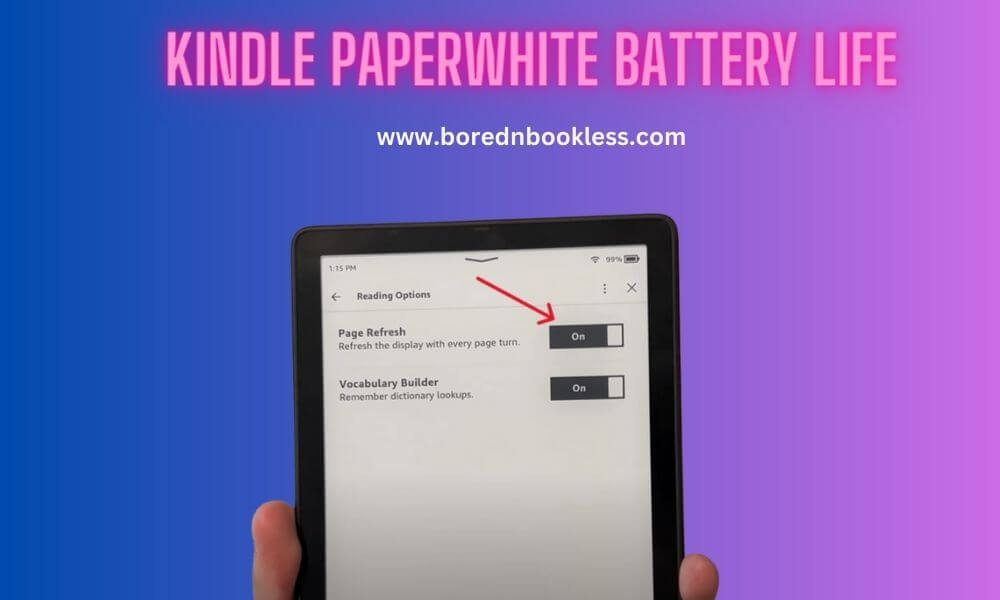
6. Keep the Software Updated:
Periodically check for software updates for your Kindle Paperwhite. These updates often include optimizations and improvements that can help optimize battery usage.
To check for updates, go to “Settings,” select “Device Options,” and choose “Software Updates.”
7. Limit Annotations and Highlights:
Extensive use of highlighting, note-taking, and annotations can drain the battery. Minimize excessive usage of these features especially when you are aware that you cant charge your device for a long time.
8. Take Care Of Your Battery Health:
Do not over charge or let your battery drain completely as it will effect the battery life of your kindle and you may need to replace it. Which is a real hassle. Try to keep the battery levels between 20% – 85%
Charging Time For Kindle, Kindle Paperwhite & Oasis
- Though it can vary for new and old devices but on average what I found its as following
- Amazon Kindle: About 3.5 hours
- Amazon Kindle Paperwhite: About 4 hours
- Amazon Kindle Oasis: About 3 – 3.5 hours
How long does the battery on Kindle last?
Though Battery life for Kindle is quite subjective and varies on usage and battery care. I use my kindle a lot which includes a lot of highlighting, but its always on Airplane mode so it gives me a decent amount of time. Furthermore, I try to use external source of light instead of backlit screen. So on average it get the following results.
- Amazon Kindle: 1 week
- Amazon Kindle Paperwhite: 1 week
- Amazon Kindle Oasis: 3 days
Frequently Asked Questions On Paperwhite Kindle Battery Issues
1. How do I know my Kindle is charging?
What does a charging Kindle look like? When your Kindle is connected to a power source and charging, a lightning bolt icon will appear on the battery indicator at the top right corner of the screen.
The indicator light with the power button will turn orange while charging and green when the battery is fully charged.
2. Why the yellow/ amber light on my kindle flashing?
Basically when the YELLOW LED flashes, the charger has aborted the charge as the battery may no longer be capable of taking a charge and must be replaced. That said, it is a good idea to reset the charger and try the charge again before replacing the battery.

3. How long should you charge your Kindle for the first time?
It is recommended to charge your Kindle for about 2-3 hours until it’s around 80% – 85% full. Do not overcharge it or remove it after few minutes. The lifespan of Lithium-ion batteries decrease if charged more than 95% or are kept plugged in after a full charge.
4. How long does Kindle battery charge last?
The battery life of a Kindle device can vary depending on usage and settings. Generally, a fully charged Kindle can last for weeks, not just days in standby mode.
However, using wi fi, higher brightness levels, higher refresh rate will effect the battery significantly.
5. Can the battery of the Kindle be replaced?
Yes, we can replace the battery in Kindle. The battery costs depends on the area you are living, Replacing the battery is quite easy and we can do it ourselves.
6. Is it Okay to use Kindle when it's charging?
Using a Kindle while it’s charging is allowed and shouldn’t negatively affect the battery lifespan, as long as the battery is not overheating. But If you are facing the issue of dead battery better is to charge it completely first.
7. Why Kindle battery drains when plugged in?
The most probable cause will be using a low voltage or faulty charging adapter. Use original Kindle adapter or a charger with same voltage output as that of Kindle.
8. What to do if your Kindle isn't charging?
If your Kindle isn’t charging, leave it plugged in for about 10 minutes, then unplug the cable, hold the power button for 20-30 seconds until you see the Kindle logo, and then plug in the USB cable again to start charging.
9. Why is my Kindle charging slowly?
There can be several reasons why your Kindle is charging slowly. Some common causes include
- Using a low-power USB port or charger
- Using the Kindle while it’s charging
- A faulty charging cable or adapter
- Sometimes it may be a software issue
Trying a different charging cable or adapter and connecting to a high-power USB port. Ensure that your device is updated. If this does not resolve the issue then probably the battery of kindle is faulty.
10. Why does my Kindle battery drain really fast?
If kindle battery only lasts a day and requires frequent charging, It can be due to following factors
- High usage with front lights on.
- wireless connectivity is turned on.
- undergoing a software update under low bandwidth internet.
- A faulty battery can be a reason as well.
Adjusting settings like screen brightness, turning off wireless when not needed, and reducing excessive usage of power-draining features can help improve battery life.
11. Does Kindle battery drain when not in use?
Yes, Kindle battery may drain when not in use if the Wi-Fi is turned on or if the battery is depleted and needs to be replaced. The battery may even drain in sleep mode, but it’s usually very slow and if the battery health is fine will take weeks before draining completely.
Still Not Sure Check Out Our Article On Improve Your Battery Battery Life.

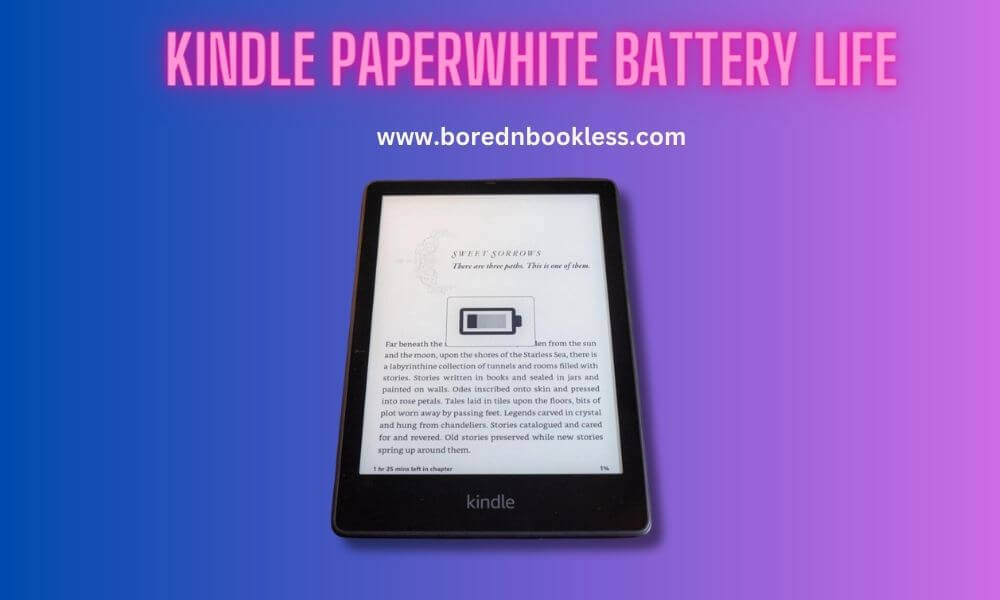


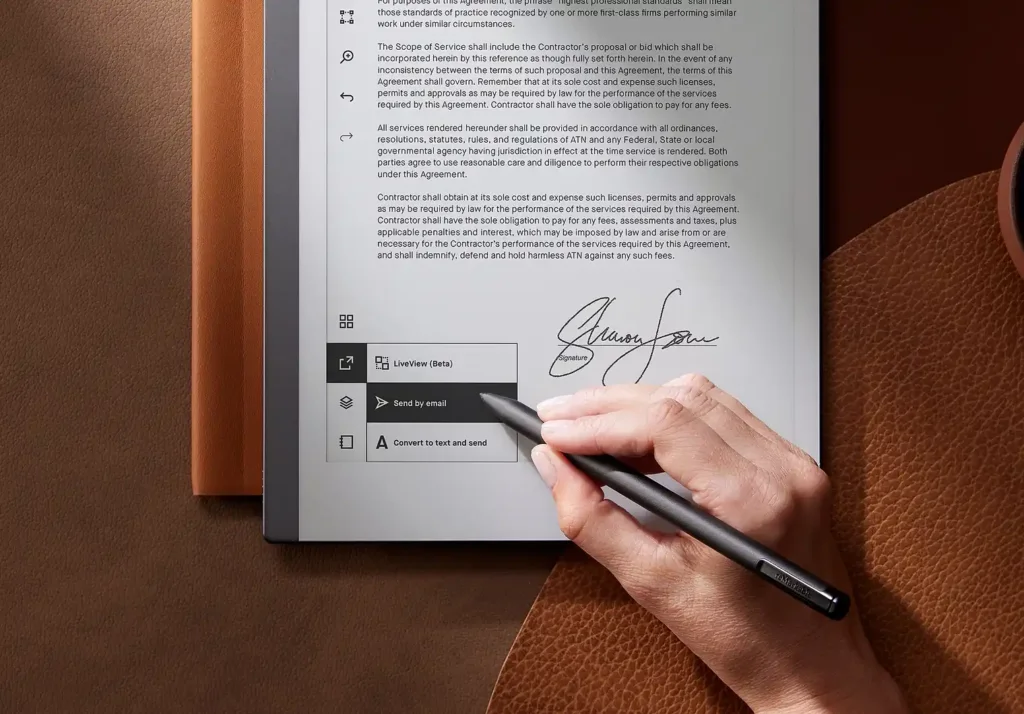
Pingback: Kindle Doesn’t Turn On? Dealing With Kindle Exclamation Mark Error - BorednBookless