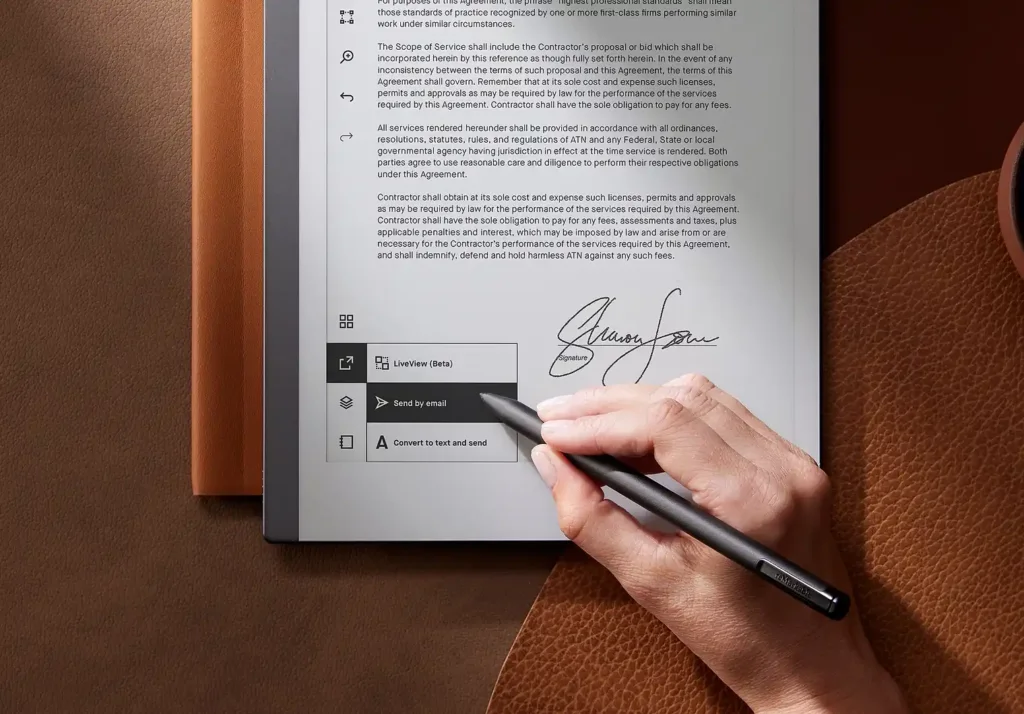Is Your Kindle Book Stuck On Opening Too?
Recently I was unable to open books that I bought and downloaded a few months ago. Though, I was able to open them when I originally downloaded them, but after a few days when I tried opening them again, the screen showed “Opening” but it never opened.
Scorched the internet, found a few ways to fix this issue, some worked some didn’t. Found out, like me, this “Kindle Book Not Opening” usually happened to people if they were reading or the book was opened during an automatic update. Its probably a glitch in the software which hopefully Amazon will fix sooner or later.
So here I am going to share a few of them hopefully they will resolve this issue for you as well.
Fixing "Can’t Open Book on Kindle" Issue
Before you do anything try the basics:
- Try restarting the device and opening the book again.
- Ensure that you are connected to a working Wi-Fi.
- Sync the device once.
- Try using another device or Kindle reading app and check if you are able to read the book over there.
- Ensure that you are using the latest software version
- Menu > Settings > Device Options > Advanced Options > Update Your Kindle
- Ensure that you don’t have a storage issue
- Menu > Settings Advanced Options > Storage Management
- Do a Hard Reset:
- Hold down the power button down for 40 seconds or until your device shuts off. If a pop-up appears with the option to restart, keep holding down the power button until it shuts off.
- After your device is powered off, press the power button for two seconds to turn it back on.
If all of the above thing works this means, there is an issue and you need to work around this. There are a couple of ways for doing so try them one by one and hopefully one of them will work for you.
Re-register Your Device
This is the way that worked for me and hopefully this will work for you as well. De-register and register your device back to the same account and hopefully your issue will be solved.
- Swipe Down on the home screen.
- Select Settings or All Settings.
- Go to Your/My Account and select Deregister/Deregister Device.
- If prompted, select Deregister again to confirm.
Register your device again the steps are similar and login into your old account. Let the device sync and hopefully your book will open again.
Add Books Which Don’t Open Manually
Another way of opening books that aren’t opening is to manually download them via your amazon kindle account on your PC and transfer them manually. This is a simple work around that will hopefully work.
- Go to the “My Devices” section in your on amazon
- Open Library books and download the book to your PC that is not opening
- Transfer the book via USB Cable to your device.
Use Search Bar to Open Books
Alternatively if you don’t want to go through all the steps they you can use the search bar. I have several books that were not opening under Grid, List, or Collection views but these books did open if searched for them and opened it from there.
- Go to Home Screen of your kindle
- Press the search bar and enter book title
- In the results, open the book from the store, not the library
- Click the Read Now button
The problem is that this is not a permanent solution and you will have to repeat these steps every time when you open the book.
Cannot open book collection after update?
If you have a book collection which isn’t opening it then Try visiting www.amazon.com/mycd. Find the book over here and delete it from your device. Once done redeliver it to your device again and try opening it.
Is Kindle Books Still Not Opening?
Hopefully most of these methods will resolve your issue but still, If the issue still persists after trying out the above methods then its time to contact the customer services.