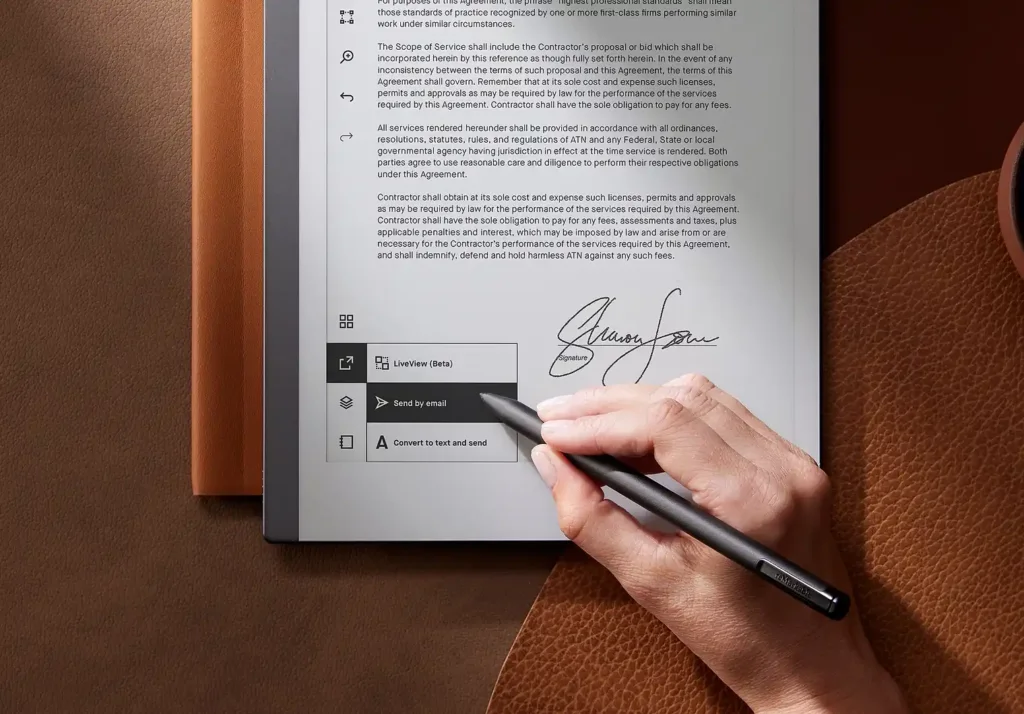Update Your Kindle Is Greyed Out
As a loyal Kindle User for almost a decade now. One of the most frequent question that I have seen people asking about the kindle is why isn’t their Kindle Updating or Why is the Update my Kindle Icon greyed out on their device.
But the thing is that the Update Your Kindle option doesn’t work as one might naturally expect, and there may be a better approach for Amazon to manage it.
To clarify, the “Update Your Kindle” option becomes functional only under specific circumstances. It primarily comes into play when you’ve manually loaded a software update onto your Kindle, which you’ve downloaded from Amazon’s Kindle software updates page.
In normal circumstances, Kindles automatically update their software when connected to Wi-Fi, typically while charging. Users have no direct control over whether or not an update is downloaded; it occurs automatically.
But what if your Kindle really is not updating?
Why You Can’t Update Kindle Paperwhite?
There can be a few reasons why your kindle is not updating even when latest updates are available:
- The automatic update takes some time to roll out, sometimes taking several weeks
- You are using an older generation kindle
- The update download over Wi-Fi and you never or rarely connect to your Wi-Fi.
No matter what the reason maybe for those who prefer to expedite the process, they can choose to sideload the updates and manually update their Kindle.
How to Manually Update Your Kindle?
The standard practice is to let the Kindle update automatically when connected to Wi-Fi, but this manual option is available for those who wish to take more control over the process. Here are the steps:
- Find the latest update for your Kindle and download it. You can find the latest updates for your kindle over here. Kindle E-Reader Software Updates.
- After the download connect your Kindle to the PC via USB Cable.
- Drag and drop the downloaded “BIN” file from your PC to your “Kindle”.
- Eject the Kindle from your computer safely after the transfer is complete.
Installing Update Manually On Your Kindle
- Ensure that your Kindle has sufficient battery otherwise connect it to a charger
- Go to Setting in your device
- Press the three dots on the Top Right Corner
- You will see the Update Your Kindle is no more greyed out
- Press it and start the update
- After the Update is complete your device will restart automatically.
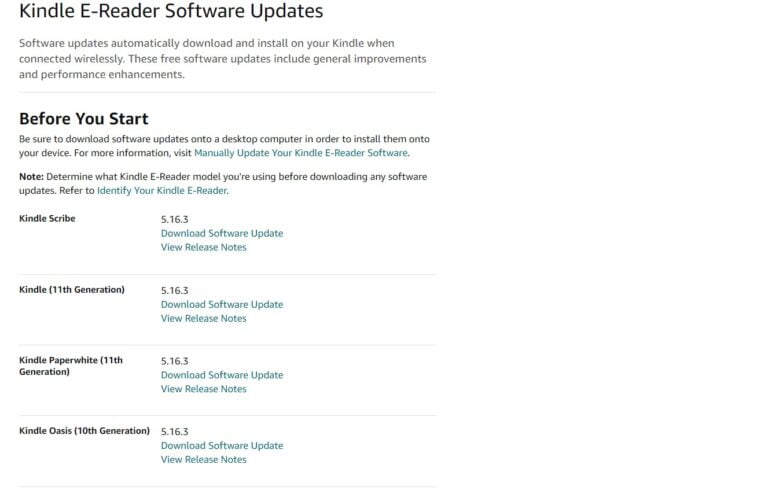
How to check If My Kindle is Up-to-date?
To Check if your Kindle is running on the latest software update, follow these steps
Go to Setting> Device Options> Device Info
Here You Will Find Your Kindle Firmware Version. You can check this against the latest version available here
Conclusion
Though it is recommended that when a new update is available, wait for a few days. So that your device updates automatically, if it does not update then you can do it manually as well.
It is important to note that features are switched on remotely, so just having the latest software doesn’t mean you’ll get the new features immediately.